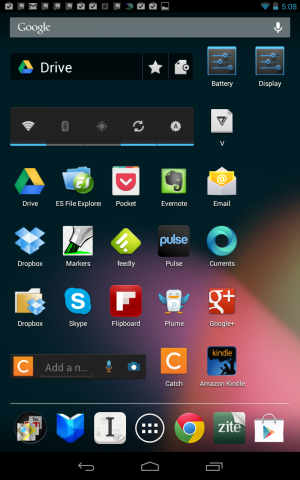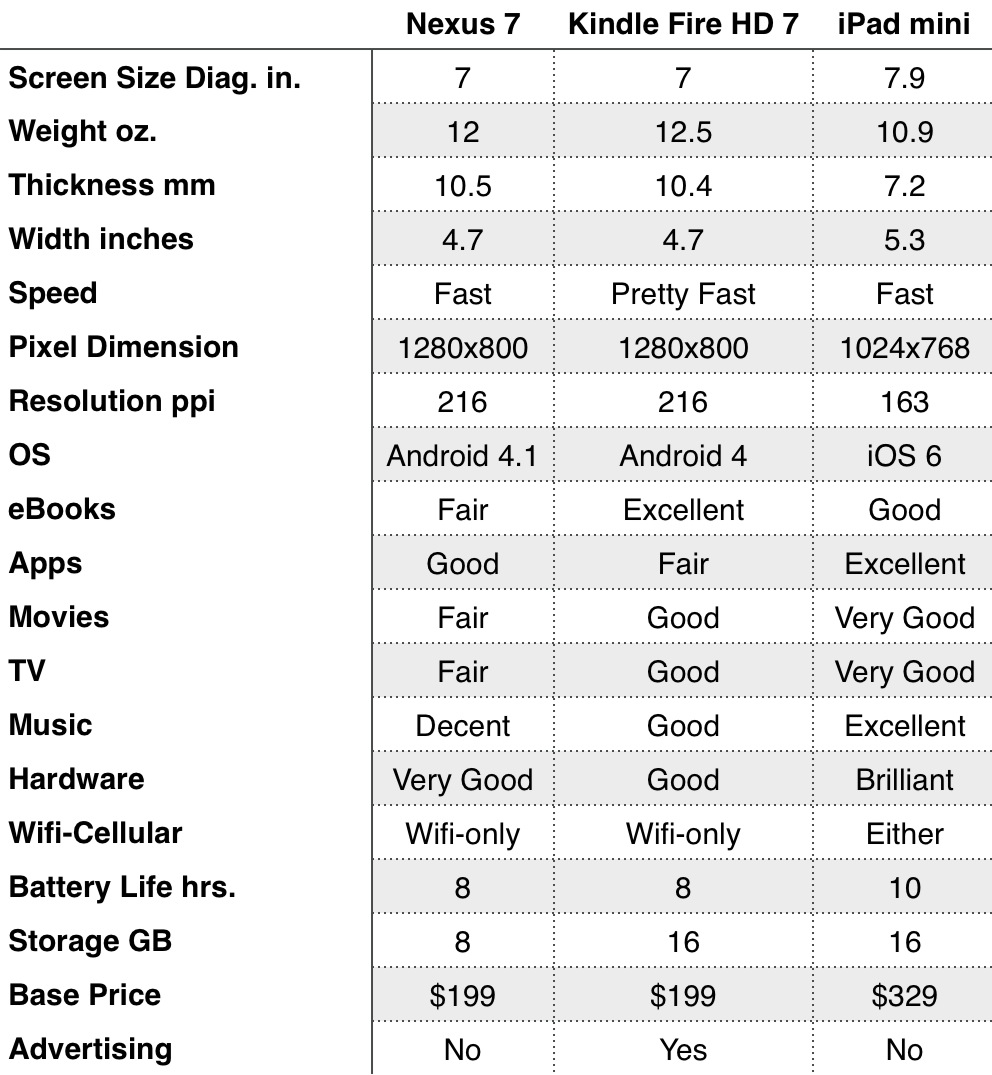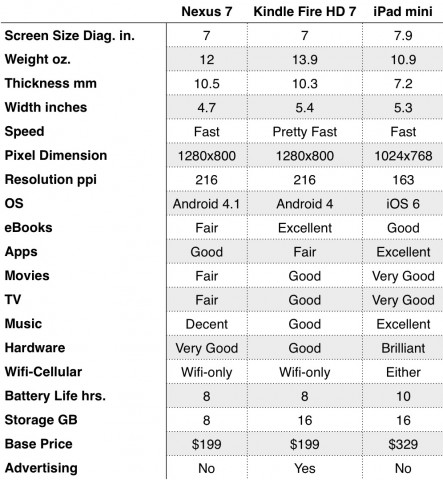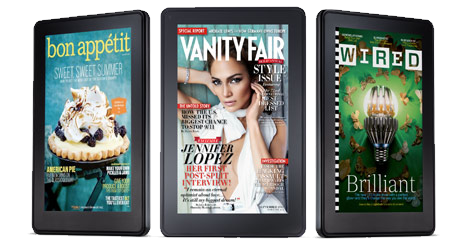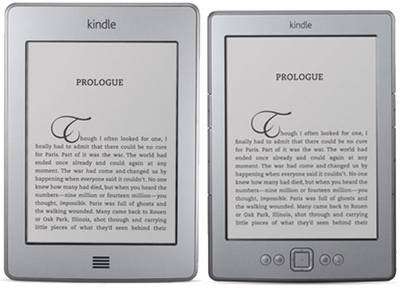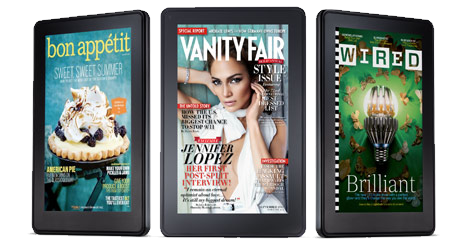
I am fortunate enough to own both a Kindle Fire and a Kindle Touch. In fact, I also currently own a Kindle 4 and a Kindle Keyboard (K3). I expect to shed two of them in the near future, but before I do, I thought I would write up my thoughts.
Reading is one of the essential knowledge functions that every knowledge professional takes seriously. The Kindle Fire is more than a reading device — reading may be a secondary function here, but I doubt it. Does it make sense to carry both a Kindle Fire and a Kindle Touch? Where is each at its best? I’ll talk about e-ink vs lcd screens for long-form reading – what are the trade offs?
iPad vs Kindle Fire
Does it make sense to get a Kindle Fire when you already have an iPad? I have both for the time being. The reasons I went for the Kindle Fire were (1) I thought I would like the 7″ form factor for holding while reading and also for its portability, (2) I’m an Amazon fan and had heard the Fire’s integration with the Amazon store was superior to iTunes,  (3) I was curious about how the other half lived – the Android side of things and (4) it was cheap ($200) to find out. Here’s what I found out.
It doesn’t make sense to buy a Kindle Fire if you have an iPad and like it (unless you share devices in a household). Unless you don’t use all of the features of the iPad and aren’t depending on iPad apps that aren’t available on the Fire (yet). Keep the following in mind in making this decision. One option is to replace your iPad with a Kindle Fire and sell it to those who gladly consider a used iPad.
- Yes, the integration with Amazon is better than iTunes so it’s easier to browse and access books, music, TV shows and movies. If you love Amazon like I do, that may be enough.
- However, the Amazon App Store has only 1% of what’s on Apple’s App Store. Lots of really good stuff (Instapaper, Index Card, Flipboard, Zite…) is missing. The selection is thin. This will likely change over time but, as an early adopter, I know it isn’t much fun to wait for something to get popular (developers take time to write apps and currently make more money going the iOS route).
- The Fire lacks cameras. The 2 iPad cameras don’t add much except video chat.
- The Fire lacks Bluetooth. This means you can’t use an external keyboard with the Fire which could be a big negative for some. With some driver software, a wired USB keyboard could work.
- The Fire lacks GPS. This will make map apps less valuable and other local apps such as travel guides and restaurant recommendations.
- The Fire lacks cellular. Amazon’s promising cloud support remains merely a promise when wi-fi is not available.
The deal breaker for me, though, is that the Kindle Fire isn’t much easier to hold than the iPad. It is easier to hold in one hand. But it is twice the weight and thickness of an e-ink Kindle. It’s a brick, actually. Keep reading, though, there is more to this story.
The Kindle Fire is a great deal for what you get compared to the iPad. The iPad is an excellent, no-compromise tablet and worth $500. But, the Kindle Fire is a better value. It’s a great starter device that you can experiment with, learn on, consume Amazon content from and get basic app functionality out of like taking notes with Evernote. It’s quite a bit smaller, though thicker than I prefer. It also has a few quirks because it was a rush job and Amazon got a deal from the makers of the RIM playbook which allowed them to hit the bargain $199 price point. Other apps that are on the Fire and help make it a reasonable app-using device are: Dropbox, Pulse, AP Mobile, The Weather Channel, Goodreads and the Kindle app itself. Of course there are lots of games if you want to go there. The screen is really good. The operation is simple and while a bit slower to respond to touch than the iPad, you get used to it.

E-Ink vs High-end LCD Screens
Lots has been written about e-ink and its virtues. To sum it up, you get an easy on the eye screen that works really nicely as long as you have good lighting. Outdoors tends to be wonderful. By a window is awesome. The e-ink screen doesn’t refresh all the time. Instead it refreshes when you turn the page. Because of that, the eye enjoys the rest and battery life is much better. This means a great big battery doesn’t need to be put into the e-ink Kindles but does need to be in the Kindle Fire and the iPad and iPhone, et al.. E-ink devices are light and thin and that is a really nice thing when you are reading. Some people buy a case or clip on lamp for their Kindles to get light when they need it since there is no backlight.
The heavier LCD-screen devices need to be set on a table, on your lap. They can’t simply be held up for extended periods unless you are a really strong and large person. So, for long-form reading — books that is — an e-ink device is nice. Except that backlight can be a godsend when the light in the room isn’t good. Second, you get color — really nice color. Your screen can respond really rapidly and be more interactive. When you read books that include lots of pictures like children’s books and textbooks, the LCD-screen devices win.
What if you already have an E-Ink Kindle should you consider the Fire? If you don’t have an iPad and think you might take some advantage of apps, the Kindle Fire has a lot to offer as a compliment to an e-ink Kindle. You are already covered on music with your existing Kindle. But you have more room for music on the Fire and then you have TV, movies, email and web browsing too. When conditions aren’t great for the regular Kindle, the Fire can be used to read in low light and allow you to view books and publications in color.
The Kindle Fire as your only eReader. Is that a good option? This might be an individual decision. First, if it is your only eReader, you don’t have to decide which device to bring with you. That’s nice. With my plethora of mobile devices, it’s difficult… Second, some folks such as Eolake Stobblehouse of eReader Joy prefers LCD to e-ink because of its better contrast and other virtues. I have a preference for e-ink in good lighting conditions and I love the light weight and slender profile of these devices for reading. However, I have a pretty good time reading on the Kindle Fire too. It is nice also, you just have to prop it up on your lap or something after a while.
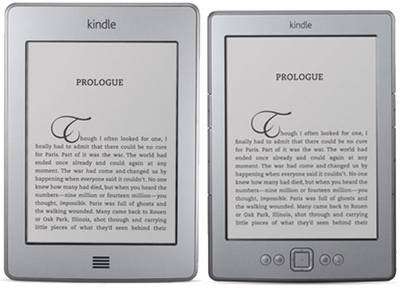
What about the Kindle Touch vs. Kindle 4 and Kindle Keyboard?
I am going to keep my Kindle Touch and use it when the light is good as a superior dedicated eBook reading device. Reading is important to me. I need to keep up with a lot of reading and a chunk of that is book reading. I also like me a murder mystery from time to time and an occasional classic. Also, you can take the 7 ounce Kindle Touch with you without a strain even if you already have an iPad or Fire in tow.
Is the Kindle Touch better than the Kindle 4? For me I had a good reason to favor the Kindle Touch ($99 wi-fi only). I wanted 3G cellular ($149). I had purchased a Kindle 3 (now the Kindle Keyboard) with wi-fi only after having had a Kindle 2 which is a 3G-only device. I missed the always connected nature of the Kindle 2 so when buying the Kindle Touch I opted to pay a one-time charge of $50 to have lifetime 3G even though the 3G on the Touch doesn’t work for web browsing. I can use my iPhone for web browsing if wi-fi is not an option. I know the screen is small but it is a Retina display and I shuttle things over to Instapaper if I need a better reading experience. The prices for e-ink Kindles are with special offers. You pay $30-40 more to eliminate the ads which you can always do later if they bother you. I don’t mind them.
If you don’t like to highlight and don’t take notes, don’t use text to speech and aren’t all that curious about the new x-ray feature only available on the Kindle Touch, you should get the Kindle 4 for $79. Less is more if you don’t need this extra stuff. The Kindle 4 is lighter (1.5 oz.), smaller (a little bit) and generally delightful. I like all that extra stuff enough to tear myself away from the Kindle 4 which was my main Kindle between September and November when the Touch came out. And, even though the touch experience on the Touch is a bit laggy compared to the iPhone or iPad or even the Kindle Fire, it is touch and I like using my finger, to go straight to the words I want to highlight or selection I want to make.
I am hoping the software for the Touch will improve over the next few months — there are a couple missing features right now actually. You can’t turn the touch sideways to view pages in landscape, for example.
What about the Kindle 3 (aka Kindle Keyboard)? This is a darned good device and is full-featured minus the new touch capability, x-ray only available on some titles and the faster page turns in the Kindle 4 and Fire. You don’t need to upgrade. I did but I’m a technology consultant and have an excuse. The faster page turns feature of the K4 and Kindle Touch comes at the expense of a slight degradation on the screen as you go for a total of 5 page turns without a refresh. The Touch is still a little half-baked and if you are used to using the 5-way controller, it’s not a sure thing you’ll like the touch experience better (yet – maybe with software updates the touch will be the clear winner compared to navigating with the 5-way). Also, the touch doesn’t have page turn buttons. I wish it did (but I haven’t found touching the screen for page turns difficult or problematic in terms of fingerprints).
All of the E-Ink Kindles are Great and the Kindle Fire could stand alone as an eReader. Take your pick. I am not ready to give up e-ink, so I go with both. Also, since I have an iPad, I have a hard time keeping the Fire. I will keep it for now since I’m a technology consultant and like learning a bit more about Android.
7″ iPad
A cheaper 7″ iPad could be amazing. There’s a gap in the 5-7″ space that has invited competition from Samsung, Amazon and Barnes & Noble. A 5-7″ iPad would likely be just as fast as the iPad 2 and easier to hold. I imagine it to be an exact copy of the iPad 2, but smaller. It would cost at least $299, I’ll bet. I prefer the traditional form factor of the iPad over the wide-screen Fire which is great for movies but a little awkward for writing since a horizontal keyboard fills the screen leaving little room to see your text.
Kindle Fire 2
The second version of the Kindle Fire will improve markedly. Although there is a rumor of a 10″ Fire, the 7″ size is the one I will follow. The 10″ is already dominated by iPad and I like the 7″ size which will get lighter and thinner gradually. Amazon will be able to hone it like they’ve honed the e-ink Kindles over the generations. Amazon has shown they care about design. And they’ve learned that price matters so Amazon will stay well ahead of Apple in the value department and will likely continue to build out their iTunes-beating cloud-based media services.
That’s it for this year of 2011. See you in the new year! All good tidings.