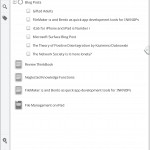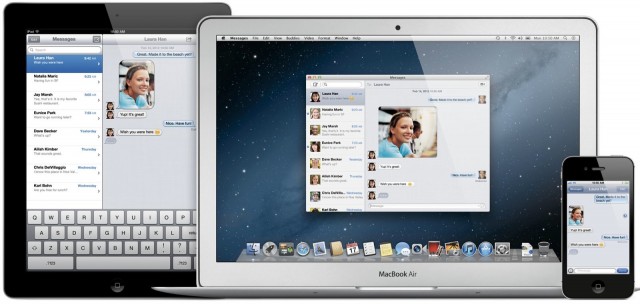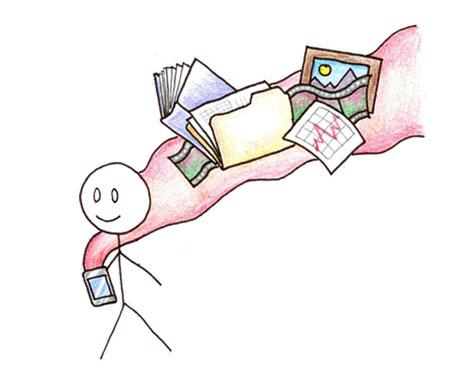In a mostly mobile world filled with digital devices, writers, thinkers and creators may have lost their rhythm when it comes to the use of paper and pen. At least that’s what happened to me.
I was an early adopter with the Palm Pilot in the late nineties. I wasn’t writing on paper all that much then because I was fascinated with this new tool. Somehow in the mid 2000’s or so I got caught up in the Moleskine craze and journaling and filled about 20 moleskine notebooks over the next years. Those were mostly large Moleskines but I did try to use the Pocket versions too. Problem was they were small but still too big and uncomfortable for a back pocket.
Flash forward to 2014 and I now have 4 years of iPad use seeking to again go digital but not quite ready to give up on paper and ink either. I’ve got an iPhone and an iPad plus a MacBook Pro and iMac 27 so I’ve got everything one could ask for digitally and mobilely.
I am a fast typist so it is more efficient for me to type when writing. But then, I don’t always have my MacBook Pro with me. And I’ve kind of given up on the Logitech Keyboard Cover even though I bought one for my iPad Air and it works for typing fast into an iPad app. It works, but I have reason to bring my MacBook Pro so then a keyboard for the iPad seems superfluous.
The four apps that keep me chained to the MacBook Pro are: FileMaker Pro, Scapple, Ulysses III and Circus Ponies Notebook 4. These apps either don’t have an iOS equivalent or have an iOS counterpart that leaves a lot to be desired.
A lot of people are writing notes everywhere they are and with whatever is handy so that means on a computer or other digital device or on paper. Paper is still better for a lot of things. Here are just a few of the many reasons paper is still around:
Paper Is:
1. Flexible. You can write at any angle and draw as you please which makes it wonderful for annotation, cocktail napkin diagrams and much more.
2. No Electricity Required. Our digital devices all suck battery like nobody’s business and so require all this maintenance with cables and adapters at every turn.
3. Personal. It’s not neat and orderly necessarily but it is more personal and has an authenticity and expressiveness that can’t be matched in a typed digital document.
4. Typing on glass sucks. It’s a hard surface that doesn’t give at all and doesn’t provide tactile feedback.
5. Speed. What would you prefer when the phone rings and its an important client or other call that requires some note-taking. When all your resources need to be attending to the call, paper’s flexibility and sheer speed of entry usually wins.
6. It folds. Yes, you can unfold an 8-1/2 by 11″ sheet and use it. When iPads can do that and more, the days of paper may be numbered but it’s going to be a few more years I’m afraid.
7. The Feel. Get a good pen like my favorite the Uniball Vision Elite and good paper from Field Notes, Doane Paper, Moleskine or the exquisite Clairefontaine. This is not finger or stylus on glass. This feels much better.
Choosing the best pen and paper or notepad or notebook takes time to get right. But now it’s worse. You might need to rethink your previous favorite methods. I have.
There are a million use cases for paper and I don’t want to write a book on this so will confine my discussion to what I’ve been using and why.
Back Pocket
Any kind of knowledge professional or enthusiast needs to capture their thoughts on the spur of the moment. I like carrying a small notebook in my back pocket that doesn’t hold a wallet. Yes, I’m a woman who doesn’t carry a purse constantly, only when I have to. And I walk a lot for exercise. Who wants to carry a purse then? So I just have a notebook in my back pocket along with a pen all the time and that covers me. When I go to bed, it is on the nightstand.
What do I use? Here are the 4 recent contenders: Doane Paper spiral bound note pad, Doane Paper utility notebook, Field Notes pocket notebook and Moleskine cahier pocket notebook.
Doane Paper Utility Notebook (3 for $10 direct). The Doane paper is best of this group. Stapled binding. If you like to bound notebooks, these are really good and should be tried if you haven’t yet. Bright white paper with light small grid plus rules. Some might find it busy but I like it.
Field Notes Pocket Notebook (3 for $10 Amazon or direct or in stores). Stapled Binding. Field Notes harks back to farmers using notebooks over 100 years ago so if you like retro at all, you might fall in love with their brand. Fun is also utmost with all sorts of interesting variations. I will warn you away from the Arctic explorer notebooks though. The water repellant paper doesn’t hold roller ball ink at all. Field Notes is the comfiest bound notebook in your pocket because its paper is thinner than Doane above. You really should go to fieldnotesbrand.com and watch the video and see their amazing stock. Also, when you order direct, they often give you extra goodies.
Moleskine Cahier Pocket Notebook (3 for $8 Amazon).  It is the thickest in your pocket with 64 pages which is not quite as comfortable as the thinner 48 page Doane Small Utility and Field Notes. The Moleskine is also the sturdiest and stitched not stapled. The feel of actually writing on the Moleskine is best in the sense it feels like you are writing on a quality journal. You may prefer Moleskine’s cream colored paper.
Doane Paper Small Flapper Jotter (3 for $13 direct). Same paper with spiral binding on top. If you don’t want a bound notebook for your pocket, this is a great option and the one I’m currently using. Smallest size in the group – 1/2 inch narrower and shorter. It’s not quite as sturdy as the others so it tends to bend out of shape but doesn’t fall apart either. Use one-handed a little better. Tear off sheets with ease and without guilt. Lies flat so better for photographing the pages.
With any of these back pocket options, I turn the pad over every time I put it back in my pocket to reverse the bend and it works pretty well.
Medium-sized Note Pad
Here’s the biggest change to my protocol. I no longer regularly use the bound notebooks like the large Moleskine. Now that I’m mostly digital, I am not journaling on paper on the average day. I do it sometimes but I’m more likely to type in a journal entry into my super favorite journaling program: Day One. Now, I’m photographing journal pages I write on paper and storing them. If it isn’t too many pages, I’ll probably do single entries in Day One for each page so I can capture all of it digitally there. If too long, I will store the page images on my computer and add them all to an Evernote note for reference if I haven’t inserted them into one of my dedicated Circus Ponies Notebooks.
Once you say no to paper journaling as your main journaling medium, then you might not want a bound journal to write in. I am using the doane paper Large Flapper Jotter and loving it. I also use the larger Field Notes steno pad when it fits my use case.
Where the Flapper Jotter Rules: I find that the 80-page Flapper Jotter 5.5 x 8.5 inches is big enough for me and smaller and easier to carry than the 6 x 9 inch Field Notes Stenopad. This is perfect most of the time when you are sitting at a table or otherwise have a writing surface. $9 direct.
Where the Steno Pad Rules: The Field Notes Stenopad wins when you need to write in unusual locations like in the car, in bed or standing up because it has a really rigid and thicker cover and back.  I also like the black coating on the spiral wire on the Stenopad compared to the bare wire on the Flapper Jotter. $9.95 amazon or direct or in stores. If you haven’t been to fieldnotesbrand.com, you should once – it is very entertaining.