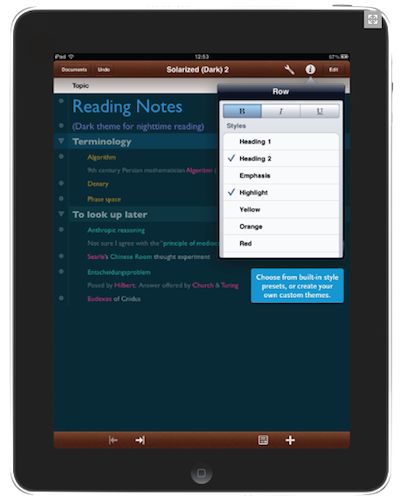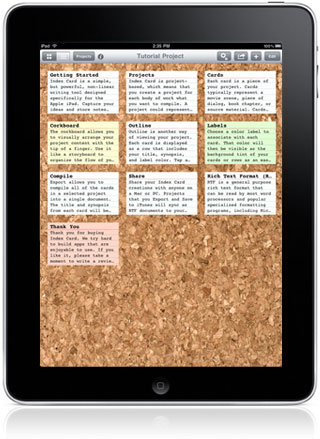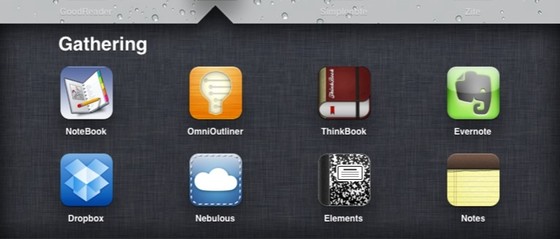
OK, you’ve brainstormed to get a sense of the possibilities for your project and you’re ready to get going. The next logical step in the process is to gather everything you’ve already done and all the clippings you have saved in anticipation of this day. It would be great if the iPad could help you gather what you need into a single work area so you could then draw upon those materials in your project and add things as you find them as you go along.
The iPad is currently limited in its gathering functionality. I think and hope these limitations are temporary while Apple comes up with their new Finder replacement and iCloud services. Meanwhile, the show must go on. I’ll go through those limitations first and then talk about what I think are the best ways to go about gathering on the iPad, the best apps to use while doing so. The Mac doesn’t share any of the limitations found on the iPad, so unless you have no choice, you’ll want to include it in your gathering work flow. I’ll make some recommendations here as well.
My Mac dictionary has this to say about gathering in general: “bring together and take in from scattered places or sources“.
Gathering: How the iPad Stacks Up
- Search – a way to locate relevant items quickly. If a lot of your info items tend to be tagged, you’ll want to take advantage of tag searches. Spotlight search is severely limited on the iPad. There’s no way to search the entire device.
- Ability to combine information items, notes, images, media with a variety of different file formats, created in a variety of apps. If you have your Mac handy, you can hook your iPad up, run iTunes, select the Apps tab, scroll down, select the app you want to make a file available to and drag it into the iTunes app window. My favorite app for combining is Circus Ponies Notebook ($30) but you need to use iTunes and a Mac to load the files you want in. This is far from ideal. Even though many of the documents you want may be on dropbox or already on your iPad in other apps, you will be stymied in moving them over to CP Notebook. No dropbox support as yet. No emailing the document from another app to yourself and then using “Open in…” to get it into Notebook. Not yet. Another way to go with Notebook is to start the Notebook on your Mac if you have CP Notebook for Mac ($50), and load it up with goodies from your Mac. Then transfer the file over to your iPad via iTunes. That works. You can insert images directly from your photos on the iPad at least.
- Some sort of space on which to position or collect these items. You’ll need a digital location to assemble what you’ve got in one place. In the old days, you might work on the living room floor or on a table, putting everything you need in that place. But most of our assets are digital these days so working analog will slow you down. You could arrange them in the order you find them, but you might be able to group them a bit as you go along even though that grouping is far from final. The ideal space exists in Circus Ponies Notebook except for the need to use a tethered Mac and iTunes to make combining work beyond copy and paste or inserting images from your iPad photo library.
- A way to preserve this collection and order over time. Since you don’t have all your stuff spread out on the floor, desk or conference table, you have digital room to keep what you’ve gathered. Circus Ponies Notebook does great on the preservation of order in a notebook with the caveats just mentioned.
- A way to organize this collection as we see opportunities to do so or a simple way to export what we’ve got to a second tool that works really well for organizing. Based on an outline at its core, Circus Ponies Notebook wins here. There are other options like Notability, I just prefer the greater robustness of Notebook.
- Mobility if we can get it. It would be great to be able to gather while on the road and then take that collection of gathered items along with us when we go out. You can take your Notebook with you on your iPad, if you’ve loaded it up prior. You just can’t gather at full tilt while out. You can manipulate what you’ve got but that’s really organizing now isn’t it? And that’s a separate post.
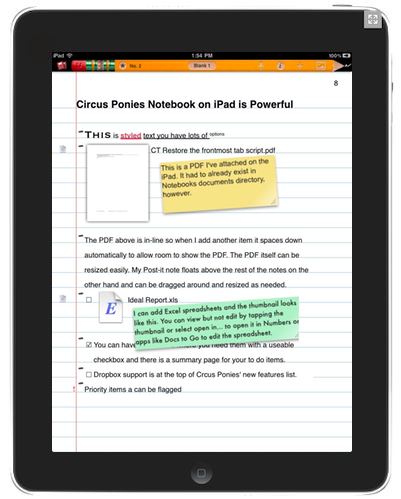
Other Gathering Gambits
Dropbox. This dire need in the gathering stage has been addressed in a piecemeal way by the dropbox app. Dropbox is a place in the cloud that can sync to your iPad, Mac and iPhone. There’s a free Dropbox app that lets you go in and grab things. Some files like plain text can work well here and some apps are good at accessing and saving to dropbox.
 Plain Text. Dropbox has been used best with plain text files. There are scads of plain text notes apps that support dropbox. Some of them give you the ability to access all of dropbox not just a single folder. If you like working in text and only text, you are in business. You can gather your text notes in a big project folder with subfolders perhaps. Simplenote allows tagging but not folders. Nebulous Notes lets you gather your notes together in multiple folders in dropbox. Unless you’ve embraced this plain text for everything method, you’ll be far from happy. If you are a Mac user, you expect more. Much more. However, if your writing projects are destined for the web, plain text rules and you can learn Markdown to make it pretty. Apps like Nebulous Notes (powerful) or Elements (elegant) will preview for you so you can see what you’ll get when web-published. I see Nebulous Notes now has a way to export your text to PDF which may work well sometimes when you want to go through a copy of what you’ve written and annotate it to note where changes should be made.
Plain Text. Dropbox has been used best with plain text files. There are scads of plain text notes apps that support dropbox. Some of them give you the ability to access all of dropbox not just a single folder. If you like working in text and only text, you are in business. You can gather your text notes in a big project folder with subfolders perhaps. Simplenote allows tagging but not folders. Nebulous Notes lets you gather your notes together in multiple folders in dropbox. Unless you’ve embraced this plain text for everything method, you’ll be far from happy. If you are a Mac user, you expect more. Much more. However, if your writing projects are destined for the web, plain text rules and you can learn Markdown to make it pretty. Apps like Nebulous Notes (powerful) or Elements (elegant) will preview for you so you can see what you’ll get when web-published. I see Nebulous Notes now has a way to export your text to PDF which may work well sometimes when you want to go through a copy of what you’ve written and annotate it to note where changes should be made.
![]() Evernote. If you keep all your notes and web clips in Evernote and tag religiously, you could create an Evernote notebook for a project. Simply give all relevant notes the same project identifier as a tag. The beauty of Evernote is that you can search all your notes from iPad and iPhone as well as the web or your Mac (or PC). Gathering could be a reasonable option for this. The few drawbacks I see are that (1) Evernote is kind of slow for quick note-taking, (2) is plain text only on iPhone and iPad, (3) there’s no outlining capability and (4) Ordering is pretty rudimentary – limited to putting things in a notebook and tagging. The slowness issue can be addressed with a new third party universal iPad/iPhone app called Quick Ever ($1). Evernote is one of the better options. You will need to be monogamous about putting all your notes, web clips, PDFs etc. into Evernote for this plan to work, though (some like me find that difficult). A Premium Evernote account ($5/mo or $45/yr) will allow you to add more file types to Evernote including office docs.
Evernote. If you keep all your notes and web clips in Evernote and tag religiously, you could create an Evernote notebook for a project. Simply give all relevant notes the same project identifier as a tag. The beauty of Evernote is that you can search all your notes from iPad and iPhone as well as the web or your Mac (or PC). Gathering could be a reasonable option for this. The few drawbacks I see are that (1) Evernote is kind of slow for quick note-taking, (2) is plain text only on iPhone and iPad, (3) there’s no outlining capability and (4) Ordering is pretty rudimentary – limited to putting things in a notebook and tagging. The slowness issue can be addressed with a new third party universal iPad/iPhone app called Quick Ever ($1). Evernote is one of the better options. You will need to be monogamous about putting all your notes, web clips, PDFs etc. into Evernote for this plan to work, though (some like me find that difficult). A Premium Evernote account ($5/mo or $45/yr) will allow you to add more file types to Evernote including office docs.
Outliners. A robust outliner that can hold the digital items you gather would help right now. The reason I like an outliner is that it gets us ready to organize by putting our items into a tool that allows you to drag things up and down, insert and hierarchically order without difficulty and with speed. There’s little to no friction in the process, so why not gather in the tool that will also facilitate organizing when you are done.
We’ve talked about my favorite gathering outliner, Circus Ponies Notebook, above and noted its shortcomings. Rightly, I think, Circus Ponies has focused so far on moving its great functionality over from the Mac and postponed trying to make up for the file management shortcomings that currently exist on the iPad. Surely Apple would deliver the goods and save Circus Ponies the work of doing file management from scratch like Good Reader has done. I think an outliner is a whole lot better place to gather your thoughts and ideas than a set of plain text files is. An outliner lets you move things around. Even if you can’t do much inserting of different document types on the iPad, just being able to re-order things gives you a jumpstart on the next step in the process – the organizing step.
Two More Top Outliner Apps to Look At
The truth is that, the ideal tool is not yet available for the iPad. There are the best in class tools but the real limiting factor for gathering on an iPad is the lack of a file management system. Because each app has its own sandbox and has very limited ways of moving data to and from other apps, you’ll have to compromise and piece together a strategy.
![]() OmniOutliner. OmniOutliner for iPad ($20) rocks if you can limit yourself to styled text. It’s sexy and you can add extra columns to your outlines which is kind of cool. You can add outline items easily and move them around as you please. But try to get information into the outline and you find it very limited. You can paste a graphic file in from the clipboard. But once it is in, you can’t change its size. There is no Insert… command which will let you select an image from your photo library. What would be even better is a way to select from any image on your iPad no matter which app created it. There is no dropbox support so forget about the images that might be there. However, there is an awesome OmniOutliner for Mac ($40-60) that would allow some upfront gathering there and then transfer of the outline to iPad for on-the-go gathering and organizing later on.
OmniOutliner. OmniOutliner for iPad ($20) rocks if you can limit yourself to styled text. It’s sexy and you can add extra columns to your outlines which is kind of cool. You can add outline items easily and move them around as you please. But try to get information into the outline and you find it very limited. You can paste a graphic file in from the clipboard. But once it is in, you can’t change its size. There is no Insert… command which will let you select an image from your photo library. What would be even better is a way to select from any image on your iPad no matter which app created it. There is no dropbox support so forget about the images that might be there. However, there is an awesome OmniOutliner for Mac ($40-60) that would allow some upfront gathering there and then transfer of the outline to iPad for on-the-go gathering and organizing later on.
![]() Thinkbook. Step down a notch from OmniOutliner and give up styled text. But in its place, get a cooler outliner, to do items (which CP Notebook has), a very slick way to re-order items fast with Bitolithic’s slider. And, keep all your notebooks together and quickly accessible via the home page. Outlining like no other but limited to text for now. Thinkbook is very new. If you can live in text you can get outlining and text together with importing of text and exporting of text with dropbox support. They already have images on their to do list. This is a thinking tool that I like a lot in its early days. Bitolithic makes Comic Zeal, so they know all about images and layout. Keep an eye on this app!
Thinkbook. Step down a notch from OmniOutliner and give up styled text. But in its place, get a cooler outliner, to do items (which CP Notebook has), a very slick way to re-order items fast with Bitolithic’s slider. And, keep all your notebooks together and quickly accessible via the home page. Outlining like no other but limited to text for now. Thinkbook is very new. If you can live in text you can get outlining and text together with importing of text and exporting of text with dropbox support. They already have images on their to do list. This is a thinking tool that I like a lot in its early days. Bitolithic makes Comic Zeal, so they know all about images and layout. Keep an eye on this app!

When all Else Fails, Use Scrivener
![]() There’s a Mac in your life somewhere, I’ll bet. If you are writing at any length and aren’t married to Microsoft Word, consider using Scrivener ($45) for the heavy lifting in the Gathering step. The Literature and Latte folks know about gathering – see the banner they use on their site above. Here’s what I’m thinking. Get all those goodies you have on your Mac and from your web surfing and stick them into Scrivener. It has a Research section and a Draft section. Put previous excerpts from writing into the Draft part and your images, URLs and other documents into the Research side.
There’s a Mac in your life somewhere, I’ll bet. If you are writing at any length and aren’t married to Microsoft Word, consider using Scrivener ($45) for the heavy lifting in the Gathering step. The Literature and Latte folks know about gathering – see the banner they use on their site above. Here’s what I’m thinking. Get all those goodies you have on your Mac and from your web surfing and stick them into Scrivener. It has a Research section and a Draft section. Put previous excerpts from writing into the Draft part and your images, URLs and other documents into the Research side.
The cool thing about Scrivener is that it can represent all the little pieces of the puzzle in both the Drafts and Research sides as index cards on cork boards. It can do almost anything. Has tons of keyboard shortcuts. You can print out the index cards and play with them on the floor if you want. It has a really good outliner as part of its fundamental character. It has lots of import and export options. There’s a Windows version in Beta.
You can have Scrivener be home base. Now use the iPad as your home away from home. Print a PDF from your Scrivenings from time to time and annotate that in GoodReader or your favorite PDF annotator. Some like iAnnotate, PDF Expert, Readdle, Noterize or Note-taker HD. PDFs from your Mac can be dropped into Dropbox. Dropbox on iPad can use “Open In…” to route the PDF to your favorite PDF app. You are better off with GoodReader but that debate is for another day. Annotation fits the iPad like a glove right now.
Also, on your iPad, you can sync pieces of your Scrivener that you are working via dropbox to your iPad if you use a number of good apps like Simplenote, Index Card or plain text apps like Nebulous Notes, Elements or Plaintext. There are cool videos on the Literature and Latte site to show you how to sync in both directions to your iPad app and roundtrip back to Scrivener. It can be done!
There are lots of ways to gather your thoughts and other info items on your iPad. Your Mac might be of help for the time-being at least. Have fun. We’ll go into organizing next time out!