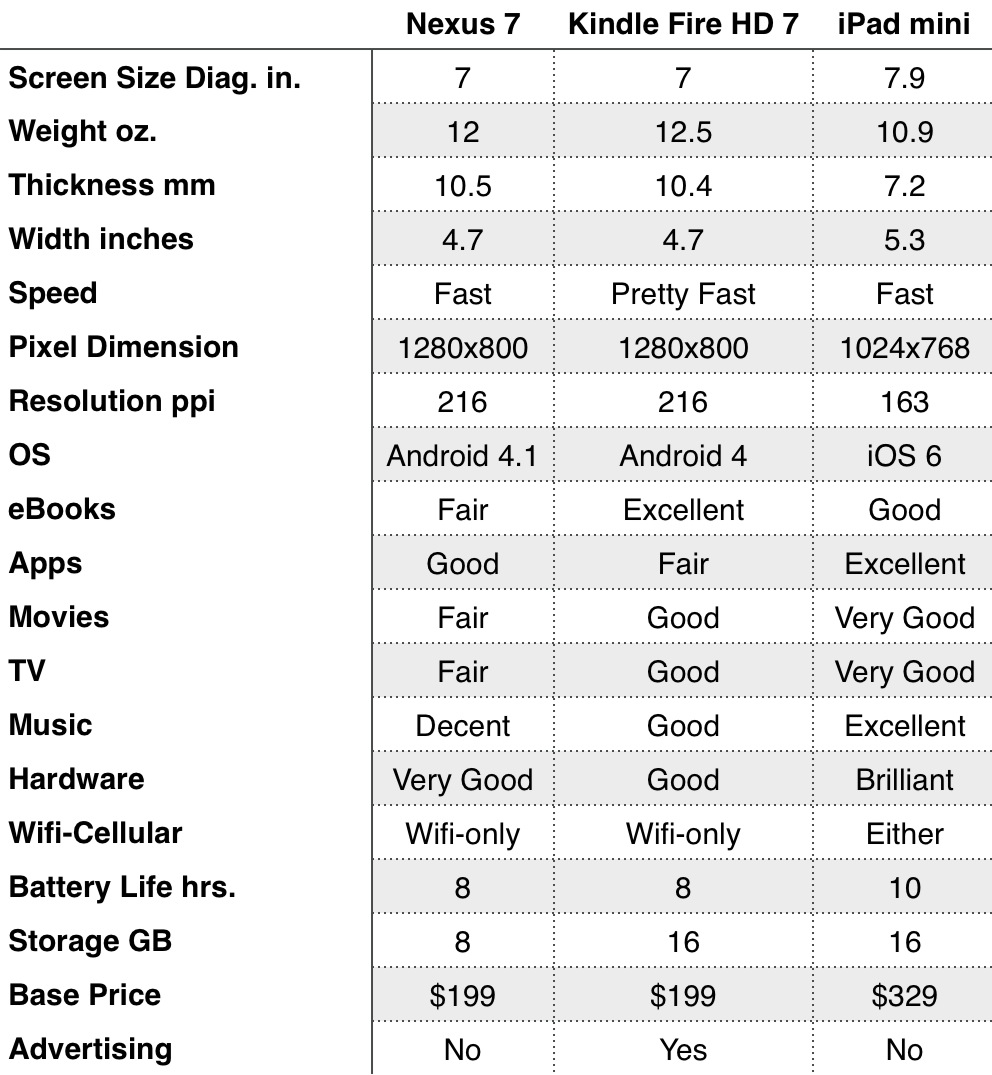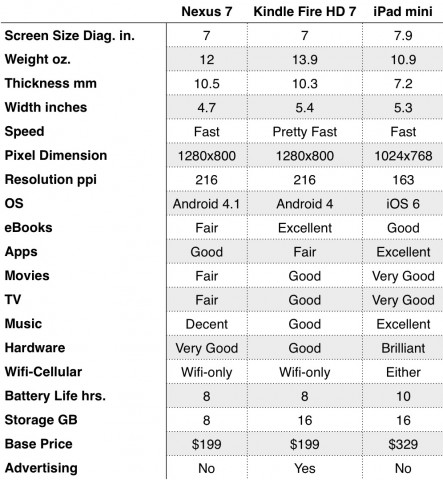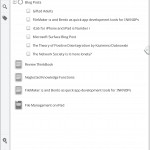I’ve been writing about knowledge apps for over two years here and now I’m going to begin the reveal on my latest knowledge pursuit.
I am building an iOS and Mac Knowledge app using FileMaker 12. FileMaker Go on iOS is free. My distribution options are wide open. This is the creative part of my app journey, though, so distribution is not on my mind yet. It is great fun building the app I want for my iPhone, iPad and Mac.
Knowledger
I call my new app-in-the-making Knowledger. It’s the shortest app name I could think of that plays on the word Knowledge – the focus of the app. For now it is a code name. Things are in flux.
Knowledger is a customizable, personal knowledge dashboard. It can pull information from Wikipedia, Google Search and Google Maps on subjects of interest. It is your own database and internet tool. Ambitious Knowledge Professionals may want to use FileMaker Pro to integrate Knowledger into their own Filemaker framework. Lack of integration is one of the frustrations in the knowledge arena and the door is open to go there as needed and desired.
Knowledge Enthusiasts
If you are a knowledge professional, you must keep up in your area of specialized knowledge and also knowledge in general – including current events. You don’t operate in a vacuum. Forces outside your specialty affect your work. Your perishable knowledge exists in world that changes every day.
Computers have been the tool du jour for knowledge professionals for good reason. You need to master the tool to function as a knowledge professional or pay a price. Now we have new species of computers: iPhones, iPads and their brethren providing access to information 24/7.
Are you a Knowledge Enthusiast? I’ve come to believe that my real market is what I call Knowledge Enthusiasts. I’m one. I love to learn. I have learning goals that exceed my professional interests. I am curious about my passions and become curious easily. Managing my attention so that it goes where my priorities are is part of the reason for Knowledger.
Maybe 5 – 10% of the population share this passion for knowledge whether working or not. That’s where Knowledger comes into play more broadly.
The Holy Grail of Knowledge
I’m treading on dangerous ground working on an app called Knowledger. Having access and storage of all your notes, ideas and clippings, books, whatever is what the knowledge enthusiast craves. Ideas, insights and information slip away as other pieces of information and other ideas come to mind. Knowledge at your fingertips. Google says they want to put the world’s knowledge at your beck and call. I’m entering holy grail turf with caution in my own way and trying to keep focus in the midst of a hurricane. Here’s what I’m up to.
Knowledger Features in Development
In its current incarnation, Knowledger tracks your people, groups, places, things, ideas and works. Whenever you encounter any of these and want to save them and follow them as needed, you just type in the name. Data entry is next to nill. Quick. No hassle. Frictionless.
One of the problems you encounter on iOS is that you have to operate in app silos – App A doesn’t know what App B is doing. That problem is starting to be addressed here and there by URL schemes that allow apps to talk to each other. Knowledger uses URL schemes to talk to other apps. Knowledger can access the web with FileMaker’s built in browser, but stopping there limits you. Key Apps used in concert can crucially improve the experience and aid your knowledge quest.
Knowledger can talk directly to excellent Wikipedia apps like Articles and Wikipanion. It can talk to Chrome if you have it installed. It can talk to Drafts and Day One. This inter-application communication is a key feature of an app that is designed to be your dashboard to the world of information beyond your doorstep.
Creativity
Creating requires invention which requires concentration over time. It is facilitated by obsession. To be creative you need to be mulling over the roadblocks to your vision, dwelling in the subject matter at play and using your subconscious to do the rest while you are driving, dreaming or in the shower. You need to have your note pad ready at all times to capture the stray insight that comes your way. But, the dwelling on and obsession piece is where Knowledger comes in.
Travel
There are huge possibilities for knowledger. We are a world of knowledge workers in a knowledge economy. Flooded with information, most of which we don’t want. Collect the places that catch your interest and learn about them in your spare time. I’ve got Iowa where my grand father was born to go with Duluth where my Norwegian grand parents migrated. I’ve got the classic cities like Paris, London, Rome and Berlin. The Oregon Museum of Science and Industry in Portland. And Akihabara, the amazing gadget shopping mecca in Japan. Every time I capture a new place or person I get a sense of satisfaction that I’ve claimed them for my collection.
Better Use of your Time
If you are a knowledge enthusiast, you may be among the minority who resist the call of various iOS games, staying on track with your quest for relevant knowledge. Or not. I would like you to have Knowledger with you as a constructive option and alternative to seductive time-fillers.
With Knowledger, you spontaneously add people, places and things as they occur to you. You favorite the ones you want to dwell on and unfavorite them when they’ve become less interesting or you’ve moved on.
That’s it. Your knowledge system dashboard and personal interests database.