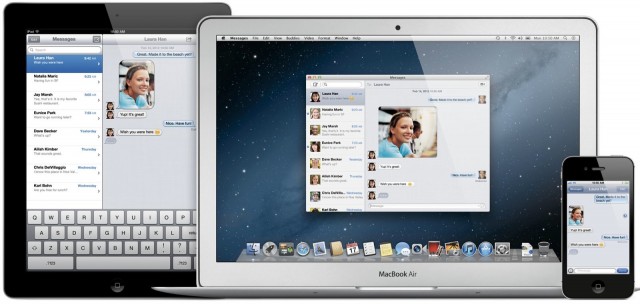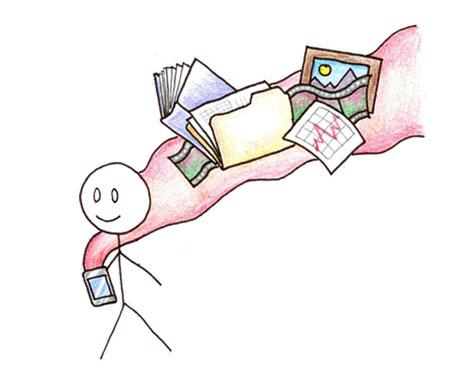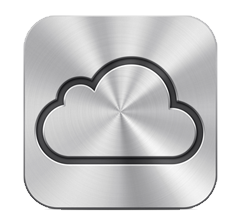World Wide Developer Conference announcements today were chock full of great things including new Macs, Mountain Lion, iCloud and iOS6. I’m going to pick my favorites and identify a few disappointments as well.
The Hardware
Slim New Retina Macbook Pro
The completely redesigned Retina MacBook Pros were the most exciting announcement today. Two new lightweight retina models with 2880 by 1800 pixel 15 inch displays are available now. These are incredible machines weighing only 4.46 lbs but packed with unprecedented power. Their dazzling 4x resolution displays still deliver 7 hours of battery life.
The base model at $2199 has a 256 gb SSD drive and 8 gigs of RAM. The top model with a 512 gb SSD drive and faster processor goes for $2799. Both models are built on the new Ivy Bridge chip architecture. If you have the new high rez iPad, you will ache for one of these new Retina notebooks. Nothing else will do.
All of the new Macs come with a coupon for a free copy of Mountain Lion when it is released in July. Before we get to downsides, I wanted to mention that new iPad Smart Cases in six colors were released today and fit the iPad 2 and 3. $49.
Disappointment #1. Bringing up the rear in the hardware race are new Macbook Airs. Although they are more powerful and offer more for your money than last year’s models, no big game changers here. But, if you are fine working on a really good normal resolution display, you’ll get more speed with Ivy Bridge processors, two much faster USB 3/2 ports and 80% faster graphics processing. You won’t be hurting carrying around and using such powerful yet light and easy notebooks. The Air 11 at 2.3 lbs is about 1/2 the weight of the new retina MacBook Pro 15.
Disappointment #2. Although I haven’t ever owned a Mac Pro, many at WWDC were disappointed to see that the Mac Pro got a very minimal upgrade that did not include Thunderbolt or USB 3 or much of a power boost after a two year wait. No mention was made of new iMacs. Not now, but they will certainly come.
OS X Mountain Lion

While we are talking about Macs, I will highlight the best new features in Mountain Lion. A license for as many personal computers as you own will be only $20 and you’ll be able to upgrade from Snow Leopard if you aren’t running Lion yet.
Integration with iPhone and iPad is the big benefit of Mountain Lion. If you own one or two of these little devices (and that’s likely at this stage), you’ll want to be able to move your data seamlessly between all three.
Mountain Lion delivers four big features via iCloud that will make things much easier. These functions become much more valuable when they are everywhere! You are going to love your Mac again. You get:
- Docs in the Cloud. With Mountain Lion, the Mac can take its place alongside iPhone and iPad in creating a seamless experience with your iCloud-supported documents in Pages, Numbers, Keynote and many third party apps I use like IA Writer, Byword and many more.
- iMessage. Your Mac gets to play well with messaging on iPad and iPhone including sending text messages. You can start a conversation on one device and continue on the other.
- Notification Center. All your disparate Mac notifications get the iOS notifications treatment so are well-organized and contained in a readable list that can be viewed at any time.
- Reminders. This popular list maker already on your iPhone and iPad is now seamlessly kept by iCloud and just as available on your Mac. Each device can keep local items but also can keep lists in iCloud where they can be shared between your devices and Macs.
- Notes which will be a boon to those who use Notes on iPhone and/or iPad.
Three other new features made my day:
- Dictation is available in every app including Microsoft Word! When you and your Mac are all alone, you’ll find this new dictation feature can save a lot of time and allow you to capture your thoughts in a new, spontaneous way.
- Airplay mirroring from your Mac may come in very handy for making presentations or enlarging what you are working on to share with friends, family or colleagues. TV and video might be fun too!
- Safari is (finally) getting it a single box for both search and URLs. Safari is faster with the fastest Javascript on any browser.
Not to be outdone, iOS 6 came through with flying colors. My favorites are:
- A much more powerful Siri. And it will run in full on the new iPad. Best new power is the ability to launch apps.
- The ability to designate VIPs in Mail so you can see what is important quickly.
- iCloud Safari tabs that share between Mac and iOS devices. You’ll be able to pick up where you left off switching between devices.
- New iPhone calling features like the much appreciated new Do Not Disturb option with silent, non-vibrating notifications and lots of ways to quickly reply or remind yourself later.
- Robust and beautiful 3D Maps with turn by turn directions.
- Seamless integration with your Mac as mentioned above with Documents, Notifications, iMessages, Reminders and Notes.
IOS6 Disappointments:
- The first generation iPad and third generation iPod touch won’t run iOS6.
- Any feature you wanted that’s not here.
There are a million and one other features in iOS 6 that I’m not going to mention here. You can see lots more about the new hardware, Mountain Lion and iOS6 at Apple’s website. I recommend the video by Jony Ive and Bob Mansfield on the new retina MacBook Pros especially. The full Keynote is available on the Apple site.
Update Best of the Web on this so far [June 12 9 am PDT]: