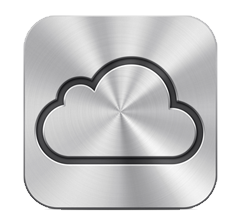
I migrated from MobileMe to iCloud last weekend and have lived to tell the tale. I’ve waited three days before posting just to see if something would go terribly wrong. But so far, so good. Just wanted to let you know what I did to get here in iCloud.
What is iCloud Again? iCloud is a whole new architecture for providing services to Apple devices from the cloud. In its first iteration, it supports email, photos, contacts, calendar, Find my iPhone and syncing iWork documents and other documents from iOS apps that adhere to its protocols in their construction. As a longtime computer professional, I was cautious about migrating to iCloud. [Wikipedia, Apple]
I have 3 Macs (2 MacBook Airs and an iMac running OS X Lion)Â and 3 iOS devices (iPhone 3GS, iPhone 4S and iPad 2). I also have used MobileMe for years and have used that data and done some syncing from my Macs and iOS devices to MobileMe.
I was concerned that the migration to MobileMe might get mixed up somewhere and cause me to either lose data or end up with a lot of duplicate contacts or calendar entries or even a little of both. So far as I can tell that hasn’t happened.
I have 2 Apple IDs. I have the Apple ID I got with MobileMe which is an email address I use and I have a different email address as an Apple ID I use to make iTunes and App store purchases. I was concerned what would happen with that. Would that be a problem?
I purchased the eBook Take Control of iCloud from tidbits.com and read everything in the introductory chapters plus the setup chapters and anything that pertained to MobileMe. This book goes out of its way to make sure you are aware of every gotcha that might occur and coaches you to take precautions necessary to avoid them. This emphasis on gotchas doesn’t make the book the most fun read, but it seems to have served its purpose.
I did 4 main things to get my Macs ready for Migration to iCloud:
- On every Mac, I made sure my software was up to date (your Macs need to be running OS X Lion 10.7.2 or later for them to be fully iCloud compatible — you can still use iCloud without Lion but it is probably better to wait). This was easy because I was already on Lion on these Macs.
- I backed up these iCloud related data sets: my Mail folder, my Safari bookmarks, my Calendars and Contacts. There is an Export command in Safari, iCal and Address Book. This takes very little time for each Mac except your Mail folder which is in the Library folder of your Home folder might be large and take a while to backup.
- I backed up all my Macs with SuperDuper. I use SuperDuper and its Smart backup option so that tends to take a couple hours per Mac.
Then I got my iOS devices ready in two steps:
- On every iOS device, I made sure I was on iOS 5.1 the latest version. I checked and I was already on 5.1 on all of my devices.
- I connected each iOS device to the Mac I have synced to and unchecked all syncing options under Information. The reason you want to do this is that you can run into a problem if syncing is set to be done both to your computer and to iCloud and it can generate a lot of duplicates. I had to apply the changes which triggered a full backup and upload of purchases and all the rest. Each of these took an hour or so. It might have taken less time but I hadn’t done this syncing in quite some time.
I was instructed in Take Control of iCloud to do all the migrations of all Macs first and then the iOS devices after. It advised to try to do them all sequentially rather than space this process out over days because you wind up with something weird if some Macs are wanting to use MobileMe and others iCloud.
Sunday night during the Grammies, I started doing migrations to iCloud. That all went pretty fast. I turned on most services but held back calendar and contacts wanting to avoid any chance of problems. I can’t say I got the full entertainment value out of the Grammies though.
I did have one problem in the process which I think is avoidable. After my Macs were migrated to iCloud, I turned on iCloud in my 3 iOS devices. That was OK. I turned on backup to iCloud (knowing I had complete backups on my Mac should they be needed). That was still OK, but then I said Backup Now on all 3 devices at once. I’m not sure that was a good idea. None of the backups finished before I went to bed. The iPad 2 said it would take 48 hours to backup. I let them all run over night with some trepidation.
In the morning, the iPad still had 24 hours to go it said, the iPhone 4S backup had failed and the iPhone 3GS had completed. One out of 3 aint bad maybe with my damn the torpedoes approach. I left the iPad plugged in and idle the rest of the day and it finished by evening. I kept using my iPhone 4S and figured I would try a backup once the iPad had finished. And that’s what I did. All done. From now on, the various devices can be told to backup now at any time but they should be plugged in and idle so overnight is the best time. I don’t plan to run multiple backups at once.
So far I have not seen duplicates in my calendars or contacts. Three days of normal use isn’t a very lengthy testing process. You may want to check back in a couple weeks if you aren’t in a big hurry to see if I’m still just as happy with the migration.
Also, I will either post again or do an update to this post to tell you how iCloud life is going. So far it is kind of invisible in an it just works kind of a way. Hoping that will continue and syncing will become a non-issue from here on out.
There were two big reasons to migrate. First, I wanted to take advantage of some the apps I have that can store their data in iCloud and make that data available seamlessly across my iOS devices and in some cases my Macs. Second, the clock is ticking on that June 2012 deadline when MobileMe will cease to exist.
I hope this will help some of you decide what to do about iCloud and help those of you who take the plunge. I do recommend that Take Control of iCloud book since my descriptions here are pretty cursory.