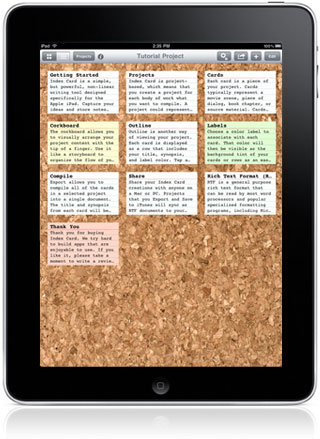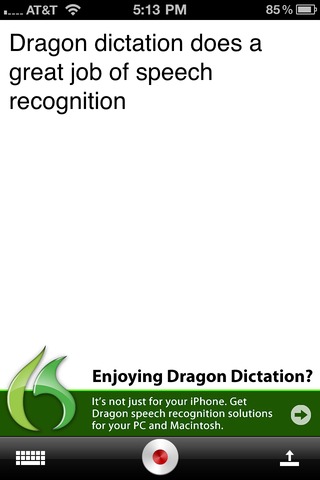This is my second post about iPhone and iPad apps as viewed through the prism of essential knowledge functions. My first post provides some background so if you haven’t read it, you may want to start here: Information Capture on the iPhone – Best Apps. Brainstorming is an essential knowledge function and often the first step when undertaking a knowledge project.
There are many brainstorming techniques. The four that I spend the most time using are all done fast: diagramming, mindmapping, outlining and putting ideas onto index cards and stacking/rearranging them. Plain freewriting is a fifth that is a mainstay but is something that can be done in any writing or notes app. More on that in another post.
Diagramming is often the first thing I try when in the definition phase of a creative project. I want to see the subject so I can figure out how to deal with it. I’ll start trying to diagram it and usually accompany those initial drawings with words that come to mind. Which app helps you do something like this on an iPad? I got started early with Penultimate and have kept coming back to it. Â I favor the simplest, quickest app that acts like paper and gets out of my way. Right now Penultimate is the 19th paid app in the app store. That’s saying a lot!
Penultimate is all you need for brainstorming and doesn’t have extras that will lure you down sidetracks to make your brainstorming look prettier. Pretty is almost a drawback in this phase of creativity. We are looking for speed of output to capture things without the critical faculty censoring and limiting your outside-the box-thinking.
Mindmapping is my favorite technique when in the getting started phase of a creative project. I can type fast and get a bunch of nodes branching off of my project name or subject. Right now there is one clear winner in the iPad Mindmapping category: iThoughts HD. This app came out when the iPad was released and has been upgraded extensively.

Why iThoughts HD is at the top mind mapping tool on iPad:
- A full range of import and export options that will help tremendously as you move back and forth between knowledge functions and apps.
- Great integration with the cloud via Dropbox, MobileMe, WebDav and box.net.
- A little sister app for the iPhone that will allow you to create new and see your existing mind maps and tweak them when you are without the iPad.
- A powerful tool that reminds me of the premium quality swiss army knife of mind mapping tools on my Mac: Mindjet Mindmanager. The extras aren’t really important in brainstorming, but they come in handy for the presentation-quality versions you’ll want when putting the finishing touches on your masterpiece.
Outlining is another key brainstorming tool. Dash off lists of things that come to mind. With the aid of the outliner you can list items under items and group them as you go or later. I’ve been using Carbonfin Outliner for over a year with few complaints. It does the job for $5 and there’s an iPhone version for $5 as well. There’s also web access with additional functionality. Excellent value. But now, there’s a new luxury outliner that cannot be denied.
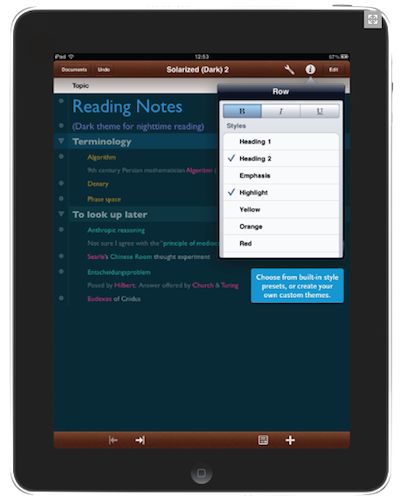
OmniOutliner. There are many outliners for the Mac, but OmniOutliner 3 has ruled the roost for years. Every upgrade was free – this is years we are talking! Now we’ve got the junior version for iPad which is actually better than the Mac version. Yes, better. Omnigroup spent a long time learning how to take advantage of the iPhone and the iPad and released some other apps: Omnifocus, OmniGraffle, and OmniGraphSketcher. Now they’ve released OmniOutliner and it is splendid. It is like a Rolls Royce compared to a Honda Civic. Both will get you there. You’ll need to pay $20 to get this one. But, then if you are a smart knowledge professional, you’ll want to avoid being pennywise and pound foolish. There’s already a Mac app. There’s sure to be an iPhone app. And we know Omnigroup keeps tweaking their apps.
You need an outliner for not only brainstorming but also for gathering and organizing – two other important knowledge functions. Don’t skimp here unless you have to. For the time being, you won’t get Dropbox support and the file management is pretty basic. Omnigroup has promised file management upgrades and looking at dropbox support. They are loving iCloud and I expect iCloud to soon trump Dropbox for Omnigroup and for the rest of us. iCloud is much more powerful than a simple service like Dropbox. On the plus side, you can import OPML files (like the ones you can export from iThoughts HD), interchange files with OmniOutliner 3 on Mac, export to MobileMe, use rich text styling and add extra columns to your outlines. This is the power outliner of choice. One last thing, you can insert graphics into outlines.
Index Cards. Another way to brainstorm is to write your snippets of ideas onto index cards. Paper index cards are the favorites of researchers and writers and have been for many, many years. They are small. They are interchangeable and stackable.
Index Card. This is my index card app of choice. Its big brother – a full scale writing app – is Scrivener for Mac ($45). Index Card may be the only pure index card app on the iPad. Drag cards around. Color them. Write on the back sides of cards. And, if that isn’t enough, put them into stacks. Stack cards one level deep. This is a lovely app. Also view cards as a list. $5. It’s an inviting way to get a handle on what you need to do or what the main pieces are in a creative project. Stacking and coloring let’s you organize these things as you progress beyond brainstorming. Limited syncing to Scrivener which has unlimited levels and images attached.