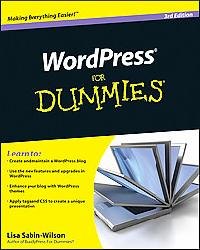More Links in the Sidebar. Since my last post (Part 2), I’ve added more good links to my sidebar. I’ve used the Link widget that comes standard with WordPress 3 and dragged it in several times with different titles. Each link group shows all the links I’ve assigned to a particular link category. You’ll find link categories in the WordPress dashboard under Links. By default all of the links you create get assigned to the link category blogroll.
Appearance / Background. I experimented briefly with the Twenty Ten Background option under Appearance in the dashboard. I selected a shade of red from the color wheel. This was pretty random but I liked it. It can be hard to be objective about your own style choices. I will be trying lots of different color options to see how well this red holds up to the competition.
Customizing the Theme. I’ve been researching the subject of modifying styles in the Twenty Ten theme and found some really good information. The WP-recommended way to change styles is with a child theme.
Child Themes. A child theme uses a reference line to take all the style information from its parent theme as its starting point. Then any additions to the child theme are overrides to the parent theme. This way, when the parent theme is replaced with a newer version, your customizations, safely stashed in the child theme, aren’t overwritten. Â There’s a detailed tutorial on creating child themes at op111.net.
Child Theme-Makers. Bruce Wampler has created a child theme-maker called WordPress Weaver and a version specifically for the Twenty Ten theme called Twenty Ten Weaver. These are donationware offerings. Weaver child theme-makers show up in your dashboard with checkboxes and such. They allow you to make style adjustments to your wordpress site without having to write any CSS code yourself.
I’m on the verge of installing Twenty Ten Weaver myself even though I’ve done lots of CSS work over the last 15 years. The advantage is that clicking checkboxes is faster than writing code. You can quickly try different options in the brainstorming phase and then undo a change by unchecking a checkbox.
Creating My Own Child Theme. I haven’t installed and tried Twenty Ten Weaver yet but I wanted to try a child theme. In my first experiment, I used the Otto on WordPress blog post that walks you through creating a really minimal child theme for your Twenty Ten themed blog. It just changes 1 style: the color of the title for your blog posts from black to green. In the example below, I use a dark red for the heading color and green for code.
Example. You create a new folder in your themes folder with a new text file called styles.css. And enter an @import url reference to tell wordpress to use the twentyten theme as a starting point (parent theme) then override the parent style info with anything you add in your child theme style.css file. Here’s what my child theme style.css file I called jt2010 looks like:
/*Theme Name: jt2010
Template: twentyten
Author: Janet Tokerud*/
@import url('../twentyten/style.css');
#content h2.entry-title a {color: #A81A16;}
code {color: #087F11;}
I’m stoked. Between the excellent tutorial resources I’ve identified above plus the weavers Bruce Wampler has created for us, I’m looking forward to quickly getting my blog styles the way I want. By the time you read this, I hope to have a few more tweaks in place.
Thirty Ten. There’s a child theme for Twenty Ten called Thirty Ten that gives you three columns in case you are interested. The post called Thirty Ten Three Ways gives you the choice to have the content on the left or right with two columns beside.
Update Sep 12: I downloaded and activated the Twenty Ten Weaver theme and got a really large list of style options with checkboxes in a new Twenty Ten Weaver menu under Appearance/Themes in my dashboard. The list is a little overwhelming at first glance but pretty easy to work with anyway. I found it easy to try out many different options to see what I would get. After experimenting I went back to my JT2010 child theme and am playing with that today.