 Personal technology today offers amazing advantages and unlimited possibilities to the savvy knowledge professional.
Personal technology today offers amazing advantages and unlimited possibilities to the savvy knowledge professional.
I’ve found it useful to look at Apple’s latest offerings and the apps that go with them through the prism of essential knowledge functions.
This week, I’m starting to look at these knowledge functions and the apps and devices that aid us in using them.
Knowledge Functions. I’m still exploring and articulating these functions. My short list includes Reading and Writing. I’ve also got Brainstorming and Gathering. Capturing and Annotating. Don’t forget Organizing, Collecting and Staying Current.
I’ll take a first pass at Capturing today and talk about some of best iPhone apps that address this function.
Capture is a term used in productivity circles and is used prominently in the popular book: Getting Things Done by David Allen. I won’t limit myself to his definition, but in GTD, capture is about capturing the thoughts, tasks and information that you encounter or think up so that they can be remembered, retained and used later. The idea in GTD is to capture to a reliable system so you can stop trying to remember whatever it is and have a clear, zen-like state of mind. Capturing is that and more.
 The iPhone. The iPhone is the quintessential capture device of our times. Five salient features make it so:
The iPhone. The iPhone is the quintessential capture device of our times. Five salient features make it so:
- small enough to easily fit in a pants pocket so can be with you 24/7.
- always connected to the internet.
- a camera and microphone built-in.
- a good on-screen keyboard and you can draw or handwrite on it too.
- large storage capacity.
Much or all of these capabilities are available on similar devices but I’ll stick to the device I recommend and know best for now.
The iPad. Before I go into the capturing function more thoroughly, I’ll briefly examine the iPad as a capture device. It has similar capacities to the iPhone although it functions as a big iPod touch if you are using the wi-fi only model. It’s increased screen size – something like 6x larger than the iPhone screen, makes it more comfortable for typing, drawing and handwriting (the larger screen also provides room to expose app functions to the user).
The iPad’s size is also its worst feature, in that it is bulkier and heavier by far than an iPhone. At 1.33 pounds, of course, the iPad can be carried with you most of the time if you so choose. It’s like a day-planner in bulk and weight. But, like a day-planner, it is hard to use one-handed unless you have a special case designed for that purpose and it doesn’t fit in a jeans pocket — that’s for sure! Last, it has poor cameras compared to the iPhone.
The Mac. As a capture device, the Mac (and of course other PCs) has a built-in keyboard, trackpad or mouse and thus is great for text entry when you are sitting and can be where your Mac is located or take it with you if you have a laptop. If your location is proximate and you want to type, you are in luck and can capture your thoughts, copy and paste from large numbers of possible sources and have at it.
The Office. Our traditional way of knowledge-working over the last decades has mostly been sitting at a desk. That’s been changing as the laptop started making it possible to locate yourself – sitting – on the couch, easy chair, kitchen table, deck and airplane seat. I’m sitting in my comfy easy chair right now writing on my 3 lb MacBook Air.
 The Apps. We have these amazing devices, but it is the apps that allow us to cash in on their knowledge function possibilities. I’ll go into these just as soon as I finish up on the capturing function.
The Apps. We have these amazing devices, but it is the apps that allow us to cash in on their knowledge function possibilities. I’ll go into these just as soon as I finish up on the capturing function.
Capturing. Briefly, you can capture information by photographing or scanning it if it is visible, by recording it in audio or video format, or by some form of writing it down. Capture implies that you now have that thing and can use it later.
As I was mentioning before, the iPhone takes the prize in this regard as the ultimate capture device. And the iPad comes in second (a smaller iPad would have probably beaten out the current 10″ version and perhaps a bit more mature 7″ Android Honeycomb device will eclipse the current iPad 2 in the future).
So let’s first look at iPhone capture apps. My favorites of the moment are: Camera+, Dragon Dictation, Simplenote, Catch, Nebulous Notes and Jotnot Scanner Pro. In brief here’s why:
Camera+ ($2). The built-in camera app may suffice. But, Camera+ is the best camera app available. Clarify is an amazing way to improve your photos. Camera+ can crop, rotate, border and stylize your snaps. Capture is a lot about speed of execution, you’ll frequently need to grab and go. From a knowledge perspective, capturing information may be the text on a sign like hours of operation, descriptions, instructions or directions. This is portable scanning on the fly – more on that with Jotnot in a moment. You can zoom in later if you don’t have the time right now.
Dragon Dictation 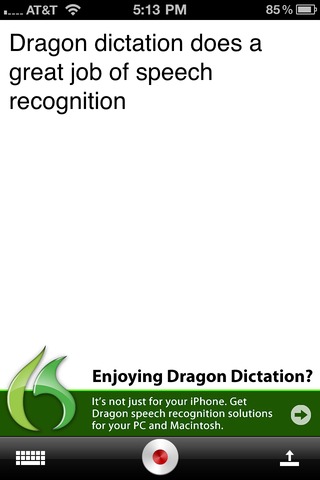 (free). The best way to capture short bits of speech and have it converted for you to text and send it somewhere. Gotcha – it’s only 60 seconds worth of speech at a time. You’ll need a recording app if you want more. Dictamus may win here for longer recordings meant to eventually be converted to text by Mac apps like Dragon Dictate. The key here is that sometimes it is easier to record audio than write something down. Like when you are driving (road noise can be a problem) or walking. The free Voice Memos app does the job when voice recognition is not needed. One last thing, Dragon Dictate is a universal app and its big sister for the iPad is more powerful.
(free). The best way to capture short bits of speech and have it converted for you to text and send it somewhere. Gotcha – it’s only 60 seconds worth of speech at a time. You’ll need a recording app if you want more. Dictamus may win here for longer recordings meant to eventually be converted to text by Mac apps like Dragon Dictate. The key here is that sometimes it is easier to record audio than write something down. Like when you are driving (road noise can be a problem) or walking. The free Voice Memos app does the job when voice recognition is not needed. One last thing, Dragon Dictate is a universal app and its big sister for the iPad is more powerful.
Simplenote (free – iTunes link not available today due to a technical problem). My go to note capture tool. It is a lightweight app so opens quickly and you can get a short note down by typing on screen in seconds. It supports tags now or later. Text only. Syncs to dropbox. Available via web. This simplicity and speed are what make it the write app for capturing against competitors like Evernote which is a bigger app that supports photos and takes much longer to open on average. A close contender (universal) app in this category is Catch (free) which supports adding a photo to your note. You are slowed down less than with Evernote (free and also universal) and you have the opportunity to combine text with photos – a useful combo when you have the time to do both – time that is often limited when capturing on the go.
The third star in this category is Nebulous Notes ($2) which is great when you have a little more time and all you have is an iPhone to write on (although bluetooth keyboards work well if one is with you). Nebulous Notes beats out all the other text-only writing apps here with its breadth of features, customizable extra keyboard row – and it is a universal app so works on iPad too! Instapaper ($5 universal app) and Evernote should also be in your toolkit for web clipping (another form of capture!) and for Collecting – discussed in a future post.
Jotnot Scanner Pro ($1). This little gem has some great competition on the app store. But has been around longest and is excellent. It works fast, is customizable for different uses like receipts and white boards, smart crops and gives you lots of options for exporting your work to multi-page PDFs, jpeg, PNG.
As we build our list of knowledge functions, we can better gauge whether any particular app should be in your toolkit. Choosing apps wisely is critical to assure that you don’t squander your time learning apps of marginal utility. You want to make your precious learning time as a knowledge professional worth every minute. My goal will be to help you see the possibilities of productivity apps and choose only the best in class. I’ll also be reviewing my favorite apps in depth from time to time – especially those apps that haven’t gotten the recognition they deserve.

Good post, Janet!
Under “capture” do you include capturing a piece of text you find, on a website, online article, or PDF? I’m interested in the best iPad apps to capture those.
Mvh
Thanks, Mike. Capturing text from websites is covered more in depth in the Staying Current function. But, you are right that capturing text is a capture function. In this post, I mention in passing that Instapaper and Evernote are relevant in Capture and in the next logical function: Staying Current. See you there.