![]() We live in a world of apps and are beginning to move beyond the web browser. There’s a work flow to finding news of interest, skimming or reading it and filing it away in your reading stack or for reference some time in the future. Here’s a way to do it all on your iPad with great pleasure and efficiency. [Post Updated April 30, 2012]
We live in a world of apps and are beginning to move beyond the web browser. There’s a work flow to finding news of interest, skimming or reading it and filing it away in your reading stack or for reference some time in the future. Here’s a way to do it all on your iPad with great pleasure and efficiency. [Post Updated April 30, 2012]
1. Scanning for Interesting Stories, Cherry picking a few short stories to read now, dispatching some for later.
The first step is to go out and see if there are some important, interesting or exciting new stories just out. Actually, if you have an iPad and a good app or two, this doesn’t even require getting out of bed. Go to your easy chair if you must and get a cup of tea or coffee. Now, what has happened since the last time you checked?
I wrote about keeping current in January and covered the apps I think you should know about. You will want to use multiple apps to get the discovery, diversity, ability to focus on your interests and some input from social (what have they found today?). I recommend you try: Tweetbot for iPad, Zite, and River of News – each has a great user experience, customizability and allows you to dispatch what you’ve found for later use.
The Flow for my 3 Favorite Apps:
- Tweetbot displays your full twitter stream by default but easily allows you to select a particular list. When big stories break, I consult one of my tech-oriented lists first. Otherwise, I start with my full twitter stream. Tweets are short but usually enough to decide whether to read now by tapping the link or to send to Instapaper by tapping and holding the link and selecting Read Later. Tweetbot let’s you read now in luxury with a choice of beautiful Readability themes built-in.
- Zite opens to top stories with summaries with feature images. Stories are organized in sections. I usually read top stories first and then consult the sections I’m most interested in at the moment. Tap to read a story. Tap to send to your Instapaper (or now Pocket) reading stack, or Evernote for later reference. Thumbs up or down the article, tags, author and publication to further train Zite’s AI for next time.
- River of News. Scroll through the stories in your RSS subscriptions in Google Reader. As you go, each post is marked as read. I like that feature. Double-tap to send to Instapaper, triple-tap to email full text, tap star to star, swipe to navigate. Efficient! Three other excellent RSS readers are Reeder $5, Mr. Reader $4 and Perfect Reader $2 on sale). Reeder has a companion iPhone app for $3 which makes it arguably better than River of News if you have both devices – synergy is good.
2. Reading in Instapaper
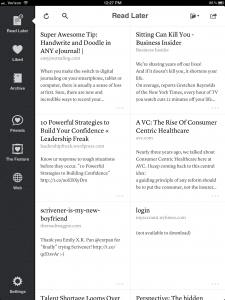
You’ve stacked your current reading, especially long articles in Instapaper because this is where reading is optimal with different themes, fonts, brightness controls, adjustable line height, margins and auto-scrolling. Equal to the best eReaders except for annotation: no notes or highlights allowed.
On March 16, iPad 3 launch day, Instapaper added 6 great new typefaces. Elena is the new default and I love it. If you prefer sans serif, try Proxima Nova. These fresher, better faces are to die for on iPad 3 and eye-pleasing on any iPad.
Instapaper rules for saved for later article reading. Pocket is #2 (more graphical). Other amenities include file folders, archive, sharing to Twitter, email full text and more. If you want to annotate or have read enough to file for future reference, you can dispatch the article to Evernote.
3. Reading & Annotating in Evernote
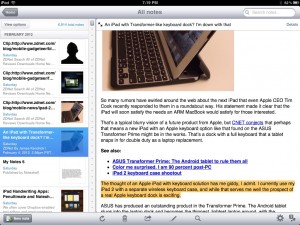 Always with you. Reading is not at the level of Instapaper, but you get an even better always with you capability with Evernote. It is free on Mac, PC, iPhone, iPad, Android, Kindle and more. Instapaper doesn’t have a desktop app so you have to use a web browser to get there and the experience suffers as a result. There’s a high-end Evernote service that you can add for more storage and some other amenities.
Always with you. Reading is not at the level of Instapaper, but you get an even better always with you capability with Evernote. It is free on Mac, PC, iPhone, iPad, Android, Kindle and more. Instapaper doesn’t have a desktop app so you have to use a web browser to get there and the experience suffers as a result. There’s a high-end Evernote service that you can add for more storage and some other amenities.
Note Taking / Annotation. You can write a full article in Evernote and have that power including bullets, numbered lists, variable headings and more. This ability to write and annotate is a big advantage of Evernote. The trade-off is that it takes longer to get the full-text of an article into Evernote than it does to file to a folder in Instapaper. I save the really good stuff to Evernote so I can engage with it.
Annotation. Even more often than writing notes in Evernote, I will highlight key passages. I can also color text and style it as I can in writing my own notes.
This work flow is almost too easy and enjoyable to call it a work flow. Â It works especially well on the iPad whose big screen and multitouch is wonderful for skimming, reading and annotation. I now know what this is like on an iPad 3 and it is really stunning.
