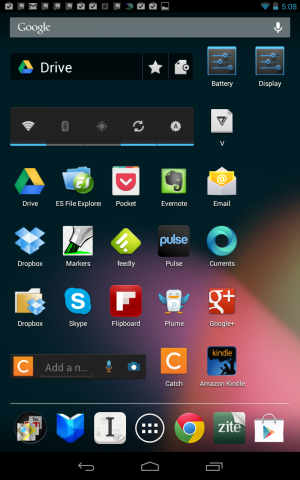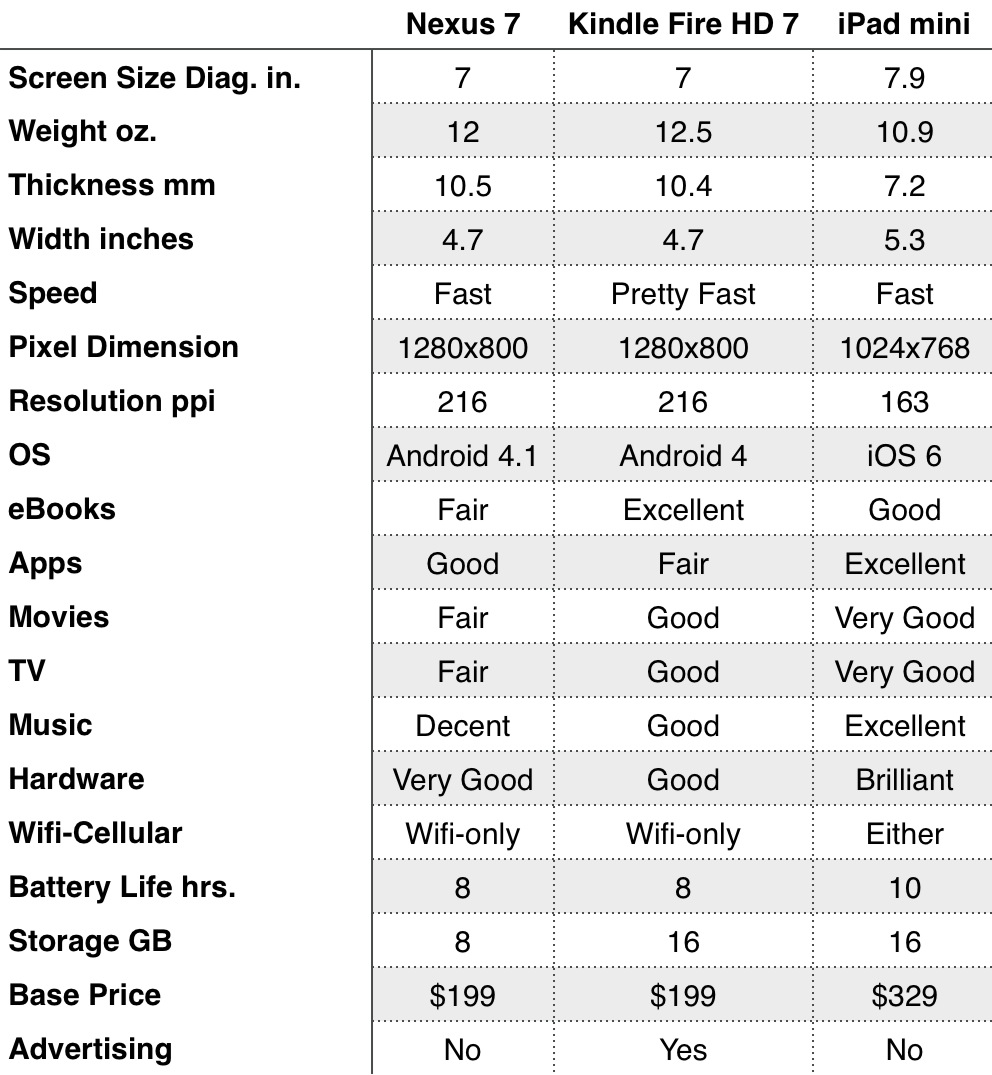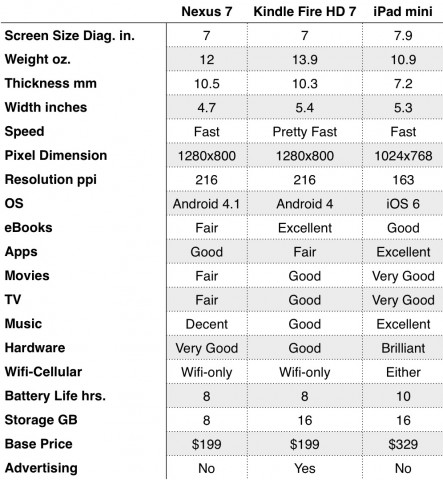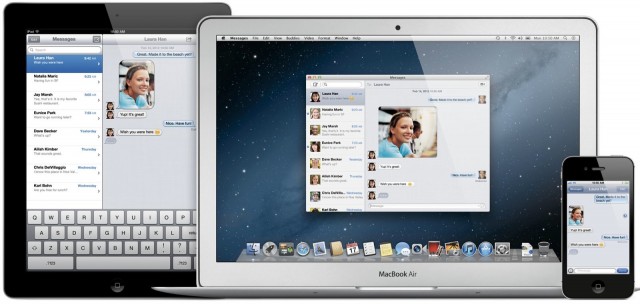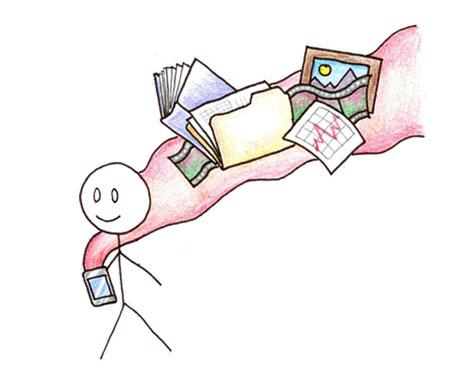I come to this device as a knowledge professional, a relative newbie to Android though I have a Kindle Fire and as a major Apple fan with Mac, iPhone and iPad. If some of these bases resonate, you may find this post interesting. Hopefully, you’ll find a few useful pieces of information in here.
Yes, this screen to the left is my Nexus 7 as currently configured. Notice there are quite a few good apps here. You get apps plus  widgets! Mix and match. Widgets let you do many things like turn wi-fi on or off or adjust screen brightness more conveniently.
Without getting all jiggly, you can drag things around where you want them.
Nexus 7 Pros
- Smaller. Great size for portability and ease of use. Fits in my back jeans pocket.
- Shapely. Grippy back side and gently curving edges make it comfy to hold.
- Jelly Bean. Sporting the best Google has to offer: Android Jelly Bean. Google Now is pretty cool with its speech recognition even offline and quick information cards.
- Upgradeable. Will be easy to update to keep it current as Android versions release.
- Cheap. An excellent value at $249 for the 16 gb model.
- Responsive. Fast and smooth – very close to the snappy responsiveness of iPad 2, 3.
- Google. Good fit for Google fans who use Gmail, Google Calendar, Google Drive, Google Docs, Google Maps, Google Earth and/or Chrome.
- Android. Good integration if you already have an Android smartphone. Android apps will generally work on both devices.
- Screen. Crisp screen with fast graphics chip.
- Portable. Less fiddly to hold and carry than an iPad due to it being lighter, smaller in the hand, grippy back and its lesser expense makes you worry less about its safety.
- Reader. Its 7″ size is ideal for reading comfortably.
- Future. The improvements in Jelly Bean and the release of this quality device at this price point make me optimistic about the future of Android devices.
Nexus 7 Cons
- Apps. Less choice and quality of apps than iPhone or iPad. This is an issue for apps in many knowledge categories like outlining, writing and mind mapping and will also be an issue in more obscure areas that may not have Android coverage – yet.
- Portrait-Oriented. Designed to be used like a large smartphone in portrait orientation. That is fine except apps tend to be enlarged smartphone apps that don’t take full advantage of the 7″ screen.
- Very Good not Great. Not quite as nice as the excellence of iPad in design or feel.
- Integration. Doesn’t integrate easily into an Apple-dominated setup. If you already have an iPhone and/or iPad or Mac and these are your home base. You’ll need to do some work to integrate.
- Learning Curve. Not as simple as Kindle Fire, so you’ll need to learn more to operate smoothly on Nexus 7 unless you’ve already learned another Android device previously. If you are comfortable with Mac and iOS, you’ll stumble to become familiar in this Android world (at least you will have lots of company, though).
- Limited On-device Storage. Other Android devices typically have an SD-card slot which allows for expansion by adding, say a 32gb card and storing movies and other large items there. Since the maximum storage offered is 16 gb, this is a limitation which perhaps Google hopes will tilt people towards cloud usage.
- iPad mini. A 7.85″ iPad seems likely to be released some time in the Fall. If thought of a smaller iPad turns you on, you may want to save yourself some trouble with some of the above issues and see if the iPad itself is available in a smaller form factor at a lower price.
- Kindle Fire 2. Nexus 7 out classes Kindle Fire v1, but v2 will most likely be competitive, simpler to operate and rotate itself around the Amazon ecosystem. If you read books and want some of this, you should wait a little longer to see what Amazon has up its sleeve in its next release before jumping to Nexus 7.
- Smaller Screen. It is harder to do anything and everything in a smaller space. Onscreen typing is less flexible and crowds out content viewing and user controls. Â Any kind of onscreen manipulation, drawing, content creation is limited by the small screen. The 7″ screen on Nexus 7 is only half the size of the 10″ iPad.
Nexus 7 Tips
- Rearrange your Screen. When you first use your Nexus 7, it has a great big widget on the front screen holding your content library and featuring new items. You can delete or move that big widget to screen 2-5 so you have room for your favorite apps, folders and smaller widgets. Touch and hold an item to move it or drag up to delete it.
- Seeing Applications. The center of your dock has a circle with 6 square dots in it. Tap it to see your apps. There is a second tab at the top left that will show you all the widgets that come preinstalled. You can drag the apps to your front page. Apps arrange 6 across with 6 rows.
- Where is the Home button? Right down there at the bottom of the screen but not below the screen this time. Its a line-drawn little house in the middle. Left is a back arrow that can be handy. It just may behave a bit differently in different situations. On the right is a nice recent apps button.
- Widgets. Consider putting the Display Setting widget on your front screen. I put a 5 item widget on my front screen that lets me turn wi-fi and bluetooth on and off among other tricks.
- Optimize your Dock. The dock is available on any of the five screens so you will want your most used items there. I kept the Google apps folder on the left, but eliminated some of the Play stores and put Chrome, Zite and Instapaper on there.
- Taking Screenshots. Hold down the power and lower volume button for a moment to take a screenshot.
- Face Recognition is Fun but Erratic. Not as secure as assigning a password, but face recognition is pretty nifty. So I’m using it. It does require that you look at the screen exactly the same way to recognize you. If it can’t recognize you which will probably happen often, you then can drag through some dots on the screen in your own special way to get in.
- Swiftkey 3 Tablet Keyboard. This is an app but will improve the on-screen typing experience nicely. There are many hardcore Swiftkey fans. I just broke down and spent $4 of my $25 credit at the Play store today and really like it so far. Very well-regarded and phonedog.com assures us it is a lot better than the not too shabby smarts of the built-in Jelly Bean keyboard. I seem to be able to just type nonsense and Swiftkey corrects me.
- Launch the Front-facing Camera. Modaco Camera Launcher. Just in case you want to launch it and play with it. Otherwise, it is launched by specific apps.
Nexus 7 Apps for Knowledge Professionals
This is a handy, inexpensive mobile computer you have here. Part of the plan is to be able to do useful things when you aren’t using a more prodigious (and bulky) machine, so what can you do? I’m still learning and hunting around to find good apps, but there are quite a few good ones. A popular device like the Nexus 7 and the slick Jelly Bean version of Android is going to help things along in the coming months.
News & RSS Reading. Nexus 7 is almost perfect for reading and the best apps I’ve found so far for this are: Zite, Instapaper, Pocket, Readability, Feedly and Pulse. I love Zite so am glad it is here it is not quite as good as the iPhone version. I do look for it to improve, however.
Social. Flipboard is quite good and is another news reader along with its social attributes. Plume doesn’t hold a candle to Tweetbot but is useable (for Twitter), Google+, Currents, Facebook for Android. Skype – not great but works fine.
eReading. Kindle. Nook. Kobo. This is a great category. No iBooks, but you can’t have everything. The Google Play reader needs elaboration. Also, it seems Google Play purchased eBooks aren’t ePub or at least you can’t just drag them to your iOS device and use in iBooks. A silver lining here is that you can move these eBooks and use on other devices if you register an Adobe ID and get permission that way. Seems convoluted and I haven’t tried to jump through these hoops. I am not a big Adobe fan.
Chrome. There are other browsers on Android but this is where to start. If you like Chrome you will like this. And Chrome is a really good browser. Enjoy!
Utility & File Management. Dropbox, Google Drive, ES File Explorer, Airdroid, Wifi File Explorer, Wi-fi Finder.
Writing, Notes. I’m looking far and wide but coming up short. The best I can do so far is Evernote, which is good on Android but not as enjoyable to use for writing. I am toying with Catch which is #2 to Simplenote. I did buy and like Notational Acceleration which syncs with Simplenote and is free with ads or $2 without. What I’m lacking with any depth are plain text, dropbox text editors. I haven’t found one that I trust or like so far. Trying to use Evernote in the meantime. Very disappointed with my results. I will update this post the minute I find a decent note, writing app.
Outlining and Mindmapping. There seem to be several choices for mind mapping and not much at all for outlining. Looks like the still in beta: Outliner for Android is most promising for the latter. Mindjet for Android seems to be free. Still shopping here. I doubt you will be as happy as you are now with iThoughts HD, Carbon fin Outliner or Omni Outliner on iOS.
I’m still learning and will update this post to include more links, apps and tips as I find good stuff. This Nexus 7 is quite nice. I think I’ll keep it around and use it in lieu of Kindles of all stripes and as a lighter and more manageable iPad when I’m not craving an app like Thinkbook or iA Writer that just isn’t available on Android — yet! Now, when that iPad mini shows up assuming it does, I will likely abandon my Android adventure. The iPad mini will surely be a stunner! Apple won’t make one otherwise.
Recommended Link:Â gottabemobile:Â Top Nexus 7 Apps & Widgets
Related post:Â Nexus 7 vs. Kindle Fire 2 vs. iPad mini