Knowledge professionals live, prosper or die by their ability to keep current in their chosen fields. Besides your own knowledge niche, you need to keep current with events of the day that matter to your associates and constituents. A lapse in specialized or general knowledge reflects badly on you and may affect your ability to create value for your clients and associates. This is the fifth in a series of posts about using the iPad as a versatile mobile tool to accomplish essential knowledge functions.
We live and work in a mesh of people and information. Maybe there was a time when professionals just went to work and did their jobs. In these confusing, complex and rapidly changing times, important informal partnering and value exchanges occur constantly with our colleagues, vendors and clients. These major and micro-exchanges can make all the difference. But I digress.
This post begins the topic of Keeping Current and how you might best use an iPad to stay abreast of events and information in your field, your other areas of interest, your location and the world at large. Our focus today will be on News reading. My follow up post will finish up with Social News reading — with Flipboard leading the pack. Then I will get into reading after news capture with a discussion of reading apps like Instapaper and note/storage apps like Evernote.
Essentials of Keeping Current
Discovery. I want to be able to discover new news sources, authors and specific news items efficiently. I don’t know in advance what is going to be important. I want to be able to skim to sift through the new news.
Focus. I want to focus on the areas, sources and authors I find most interesting and valuable. This is in conflict to some extent with discovery but is equally important.
Diversity. Another value is that I want to see enough diversity in the news to get different view points that cause me to think and continue to refine my thinking and gain whole new perspectives and new concepts and knowledge.
Ways to Stay Current
There are many ways to stay current. Here are a few:
- Watching television news.
- Reading the morning newspaper(s) and weekly magazines via paper.
- Reading the morning newspaper(s) and weekly magazines via the internet or other electronic means.
- Creating your own aggregated set of news sources via RSS feeds and perusing the new entries that have come in since you last checked.
- Following news provided by those in your social or professional circles via means like Twitter, LinkedIn, Facebook and new apps like Flipboard.
I’m going to skip over #1 and #2 as the dominant traditional means of staying current that have been losing share to electronic, internet and app-based methods. Further, I’m going to only cover #3 briefly as I think these methods are imitative of paper publications and are still finding their way as new media. I don’t think the biggest value add is here.
#3 News and Magazine apps on the iPad
I don’t know whether we are just in the era of rampant ADD or what but it seems in the last 15 years since web browsing began, we’ve become a nation of skimmers and surfers. Somehow the genie is out of the bottle now and I’m not willing anymore to be a recipient of news fed to me in a canned way, however literate, from one publisher. I am no longer interested in relying on the New York Times to find out what is going on. But, I am interested in having a newspaper constructed on the fly for me based on my interests and drawn from many sources not just one. That’s now possible and I find it desirable and efficient. If you like these single publication apps, go for it. Some other top publications like the Wall Street Journal and The Economist may serve you perfectly, but there is this new alternative that I really like…
Zite: Combo Custom News App
The new way to read like before but better is via an app like Zite. It has sections like the New York Times but there are distinct differences. You can choose among Zite’s standard sections to create your own newspaper and you can add custom sections. For example, I have separate sections for iPhone, iPad, Android and Kindle along with standard sections like Politics and World News. I like being able to my favorite topics front and center.
Even better, with Zite, I can thumbs up and thumbs down different articles and then have Zite give me more of what I liked and less of what I didn’t. So, for example, my Philosophy & Spirituality (a standard section in Zite) has gradually evolved to give me more about Zen and less fundamentalist Christian pieces. The Politics section has shifted to the Left.
Besides this customization, Zite respects my preferences in another important way. I can send the articles I want to keep to Instapaper or Evernote or email the full text. Now, every publication won’t allow Zite to do this, but most will one way or another (sometimes they require you to go to their website first). I resent apps that restrict me to email the URL to myself, Evernote or a colleague. I know they have to make a living too, but still. Zite recently introduced an excellent iPhone version that is excellent for reading news on the small screen.
RSS Readers
In the early days of blogging circa 2003 – 2005, bloggers used RSS readers. This allowed us to subscribe to each other’s blogs and browse new blog posts from the blogs we followed. I’m still doing it and it still works well but I have to admit to also using Zite and in a minute I’ll be talking about social news apps.
RSS Readers Defined. For those who aren’t familiar with the term, an RSS reader allows you to automatically received new blog posts from any blogs whose RSS feeds you’ve subscribed. The most popular RSS Reader on the web is Google Reader. You use a free Google email account to use Google Reader and add subscriptions there. All you need to do is enter in the url for the blog you want to add to your RSS reader. You can add or delete from your list of feeds as desired.
The essentials that RSS Readers excel at are Focus and Diversity. You can flood yourself with a ton of feeds that cover many subjects that you care about (Focus), and by subscribing to a lot of different sources within each subject, you get diversity. However, one key aspect of discovery doesn’t happen as well. You don’t get new sources and new topics as much. We all like a new discovery so you may need to go to Zite or social news apps for that spice.
There are several really good RSS News Readers for the iPad and I have my four favorites: Perfect RSS Reader, Mr. Reader, Reeder and River of News. All draw the articles from Google Reader, the web site. I’m not mentioning some other RSS readers like Byline. Â If you want a more magazine-like experience, you may prefer Pulse, Pulp, Read or Newstream.
It may very well be that the days of these more traditional newsreaders is numbered on the iPad due to the appeal of magazine-like presentation. Of these magazine-a-likes, I’m currently reading Newstream the most. I’ve used it to go straight to some of my tech favorites like The Verge, GigaOm, MacStories, Monday Note, TechMeme and AppleInsider and the Atlantic. There is a wealth of good apps here that are furiously competing with each other and getting better all the time.
Perfect RSS Reader – $2 regularly $5. Newcomer whose aesthetics I like. What can I say I like the antiqued look. I like the split screen with articles listed with descriptions on the left and full articles on the right. With lots of functionality available with discrete buttons at the bottom. My current newsreader of choice. But you really should occasionally check out the competition because you never know when one will jump ahead of the others. I own all four of these.
Reeder – $5. King of the hill until really good competition took note and copied and then elaborated on what Reeder had done on iPhone and then iPad. I still prefer Reeder on my iPhone which is where I think it still dominates the straight RSS reader category. Besides being classy and great at what it does and innovative. Reeder has an wonderful Mac app which I like when I’m taking a quick news break on my Mac.
Mr. Reader – $4. Uber Powerful. Perfect if you like a list with some description for each and don’t want the full article except when you really do want it. This can work well if you mostly read elsewhere which many people do. You skim here and just hit the arrow to move the winners to Instapaper or Evernote in full when publication allows it.
River of News – $2. I used this app for probably a year and really enjoyed 2 key features combined. I could just spin through the river of articles and I set the preference to mark them read as I went through them. That feature alone can be helpful if you want to actually get through all your feeds. Simple clean interface without the column on the side. Worth your $2 if you haven’t tried it and think it sounds like something you might like. Simplicity is appealing and I may come back home here one of these days. I sure haven’t deleted this app from my iPad.
Social News Apps
Twitter, Facebook and LinkedIn – we will save for part 2. Twitter is the originator of the short status update and is the winner for social news for the knowledge professional. Twitter consists of 140 character blurbs of information-laden content shared publicly for others read. This service has proven so valuable that it has been adopted in a lesser form as Status Updates by Facebook, LinkedIn and many others. Sharing links to blog posts and youtube videos is dominant and thus forms a source of news that shouldn’t be ignored.
Status Updates on Twitter and elsewhere and tools that stand on the shoulders of these tools is a large and burgeoning area that I will address as a separate blog post. For now, just keep in mind that keeping current can’t be complete without the use of these tools in some capacity. On the iPad, I would start with Flipboard.
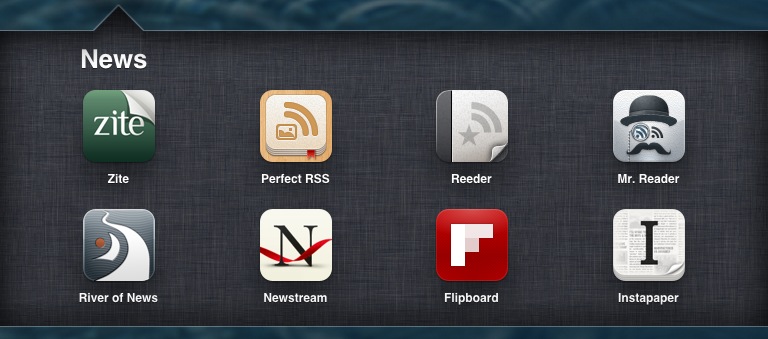
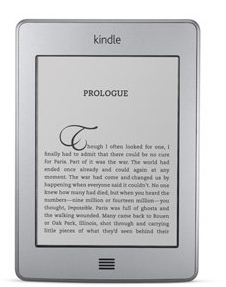 If you are an up and coming independent knowledge professional or an old-timer at the INKNOP game, you have good reason to be creating, giving away and selling information products of various kinds.
If you are an up and coming independent knowledge professional or an old-timer at the INKNOP game, you have good reason to be creating, giving away and selling information products of various kinds. You need to start writing and publishing them so that you can create a name for yourself, show people what you know and how you think about things. You might even make a couple nickels to rub together, but I’m not sure about that. You’ll have to be in the right place at the right time to do that – not impossible.
You need to start writing and publishing them so that you can create a name for yourself, show people what you know and how you think about things. You might even make a couple nickels to rub together, but I’m not sure about that. You’ll have to be in the right place at the right time to do that – not impossible.
 (something worth doing when you can), you can make PDFs today and give them away as an incentive to your prospective customers to sign up for your eNewsletter or subscribe to your blog. Just like blogging, writing eBooks is good writing practice and helps you clarify your thoughts. And, once written, these digital items can be repurposed and reconfigured as handouts for presentations or other eProducts.
(something worth doing when you can), you can make PDFs today and give them away as an incentive to your prospective customers to sign up for your eNewsletter or subscribe to your blog. Just like blogging, writing eBooks is good writing practice and helps you clarify your thoughts. And, once written, these digital items can be repurposed and reconfigured as handouts for presentations or other eProducts.
