 ThinkBook was released for iPad a little over a year ago. It took the app store by storm and was highly acclaimed. Since then, updates have been few and far between for this app. Nevertheless, this app stands tall in the app store because it is the best Think book. You should be using it as your idea book on your iPad. It’s available for $1.99 right now. Crazy good deal (iTunes).
ThinkBook was released for iPad a little over a year ago. It took the app store by storm and was highly acclaimed. Since then, updates have been few and far between for this app. Nevertheless, this app stands tall in the app store because it is the best Think book. You should be using it as your idea book on your iPad. It’s available for $1.99 right now. Crazy good deal (iTunes).
ThinkBook is a remarkable digital notebook. There are many notebook apps on the iPad and I’ll discuss them briefly to explain how they differ from ThinkBook. Then on to twelve reasons to love ThinkBook and a couple limitations that might stop you. And one wish list item…
Handwriting is something else. First, there are a large number of Notebook apps that let you handwrite on the iPad with your finger or stylus. There are a bunch of these and the best of them are probably Penultimate and Notetaker HD. I’m going to skip that discussion to say, if you can type, you’ll probably prefer typing on your iPad even on the glass to handwriting just because it isn’t as tiring and you get digitally readable text when your done. Text is a godsend. It is lightweight and repurposable in the extreme. These handwriting apps are great and I keep hoping that Notes Plus will get debugged enough after its ambitious rewrite to win the handwriting category one of these days.
Catchall Notebooks Like Evernote are Different. I use Evernote to clip things to. To save articles for reference. It’s like an electronic filing cabinet for me and accessible from Mac, Web, iPhone and iPad. Evernote provides important knowledge functions – capture, collection, storage and search, primarily. ThinkBook is more about thinking than storing. It’s where you keep your thoughts and work with them. ThinkBook has the most powerful outlining and organizing tools I’ve ever seen. Keep using Evernote, but don’t stop there.
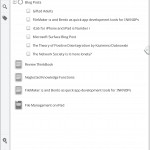 ThinkBook is this magical thinker’s notebook with unique and original features found nowhere else. There are limitations to ThinkBook and I will get to those, but first I want to talk about what is original and uniquely valuable in ThinkBook. The reason you should use it if your thoughts are an important part of who you are.
ThinkBook is this magical thinker’s notebook with unique and original features found nowhere else. There are limitations to ThinkBook and I will get to those, but first I want to talk about what is original and uniquely valuable in ThinkBook. The reason you should use it if your thoughts are an important part of who you are.
Twelve Reasons to Love ThinkBook
1. It’s an Amazing Outliner. Indenting and moving notes, to do items and more is built-in at the ground floor of this product. Organizing your ideas and notes is at the root of what this product does.
2. Several Great and Unusual Note Types. In ThinkBook, a notebook is a type of note. A Page is a type of note. A Project is a type of note. A To Do is a type of note. A Question and its answers is a type of Note. And, of course, plain text notes are notes.
3. Everything is a Note. I know that doesn’t sound like much, but what it means is any note type can be inside another note type. So, I can create a Day Page (note) on a Client Page (note) in a Clients Notebook (note) on some Business Page somewhere. It’s kind of like Alice in Wonderland or something. You get to stash things where you want. And then move them somewhere else or put things inside of the smallest thing.
4. Dashboards. ThinkBook has these widgets that will show you your outstanding to do’s and unanswered questions. They are called Finders because they allow you to define criteria about notes that makes them qualify to be found. Kind of like Smart Folders in OS X. Dashboards define a scope (Everywhere, a particular notebook or page to which it applies), required Tags, the number of found items to show, etc.. Very powerful stuff.
5. Projects. One of the note types you can create. A project has a special circle icon at the left and its text appears in bold. Underneath that project goes at least 1 to do item and any number of notes. As to do items under a project get completed, the circle fills in like a piechart showing % of completion of your to do items. Brilliant!
6. Fast Search. You can still just search for what you want when you want and get it in a hurry.
7. Tagging. What would a modern notebook be without tagging, so you can cross-reference to your heart’s content. And tags are inherited which is cool when notes can be inside of notes. If you tag a page business, then the notes on that page are automatically tagged as business.
8. Gorgeous Look. Every page of your ThinkBook is beautiful. ThinkBook looks amazing on the new iPad. I love it! I also really enjoy using Vera Sans Mono which is an unusual but very cool monospaced font option. Helvetica Neue, Gill Sans, Trebuchet MS, Hoefler Text, Palatino, New Times Roman and a cool newer font called Nobile is also available. Lots of font size choice. And three themes, Sky Blue, Polar White and Black Pearl. All three themes are great and I have trouble sticking to just one for very long.
9. Delicious Feel. You will love the intuitive and uber responsive gestures:
a. Indent or Outdent by dragging left or right and then down to move a series of contiguous notes. We need this all the time when outlining.
b. Drag notes to the right into the Slider when you drag on the right side of the screen. This feels wonderful once you get the hang of it.
c. Drag the slider up and down like butter and it pops into place in between items.
d. Drag things out of the slider by dragging left.
It goes on but the main thing is it is just right on iPad.
10. Tabs. My man Emiliano thinks things through. By default you get the most recent notes you visited last across the top, but there’s more. You can define some persistent tabs and then undefine them when your priorities change. If you are working on Money issues this week, bookmark that tab so it will stick around on the left side of the tab bar. When you have your money under control, slide the tab to the right to make it a normal tab that will only stay present for a while. Let’s say you made a mistake and really needed that Money tab back. Just slide it left and it gets a nice little black star on it to show it is here for the duration.
11. Dropbox Integration. You can save backups to dropbox of specific notes, notebooks, pages, projects. Or backup your entire Thinkbook to dropbox. Or you can save the text of a note, notebook, page, project to dropbox. By saving the text, you can then edit that text from Mac/PC or iPhone. Since dropbox is accessible via web, you can access from other devices too although you may need to download the file to edit it and then put it back in dropbox when you are done. You double-tap the icon to get all sorts of options for that item.
12. The Little Visual Help System. OK, I ran out of numbers. I could keep going but I like this help system! Lots of pictures. Accessible from whereever you are by clicking the little i in the left sidebar. There are 5 little instructional videos on the Thinkbook website. There is a Thinkbook Notebook on the Home Page with a lot more detailed help.
What’s Not to Like
1. Right now ThinkBook is text only. No pictures or documents or PDFs can be put inside your ThinkBook. But this is on the front burner for the Bitolithic development team.
2. Exporting is Limited and no Fancy Printing. You can email a notebook, page, project, to do or note in modestly formatted text form reflecting outlines, to do’s and notes. And don’t worry your data is not trapped in ThinkBook. In fact, ThinkBook’s notes are all plain text and use XML which is the most universal data language on the planet. The foundation is built, but, for now, ThinkBook doesn’t directly print or export to PDF so you don’t get the formatting pizzaz that comes alive inside of ThinkBook.
3. Useable URLs. Another essential addition – is on the do list.
Big Wishlist Item
1. ThinkBook for iPhone! But I can wait. The big plus will be that always with you thing that would place your wonderful Thinkbook in your pocket.
Don’t Wait
Don’t wait for more features. What has happened in the last year is the product has been debugged, polished and made wonderful. What hasn’t happened is these 3 items above and a lot of other things on the drawing board. But, ThinkBook is telling us our wait will soon be over. If you are anything like me, you’ll want to enjoy the powers of this tool now. It is mind-bendingly good!
