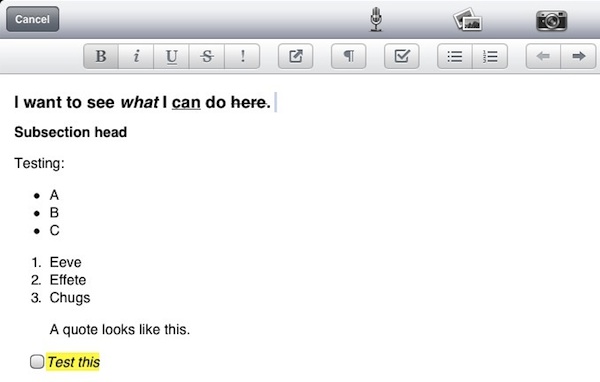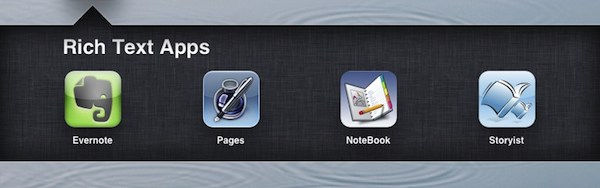
This is part two of my inquiry into the current state of serious writing apps for the iPad. For most iPad-toting knowledge professionals, I would recommend my favorite Dropbox text editors as a good but stopgap option. I explain the advantages in that post. I also mention that rich text is more fun at minimum. If you are so inclined to make something bold as you are writing, you should be able to do that. We’ve come to expect this and for good reason.
Unfortunately, rich text options on the iPad are still limited. The main two places to find some rich text editing on iPad is in Word Processors like Pages and the Word options in Office compatible apps like Documents to Go and in a some Notebook and Note-taking apps. I will cover my favorites.
Mail
Just a quick word on Mail. In iOS 5, Mail received the ability to bold, italicize and underline text. Yay for that. A little bit of rich text creeping into the iPhone and iPad. Rich text has a future, it’s just a little slow in rolling out.
Traditional Word Processors
Time is running out for the traditional word processor. We don’t write documents all the time anymore. We don’t write letters. Word Processing was designed for paper communications which are gradually dying out. However, the alternatives that are growing up to take their place are rarely as powerful and full-featured.
This option is especially useful to those who have a predilection for Microsoft Word or Pages on the desktop. It is not uncommon for computer users to use one application for almost everything. You have an application you are comfortable and competent with and tend to look there when attempting to do something with a document. That’s not a bad way to go although sometimes you’ll be trying to use your tool of choice on projects that don’t fit very well…
Pages is available on the iPad and there are several Office compatible apps that include Word-a-like functionality. Let’s take a look. All of these will give you rich text capabilities.
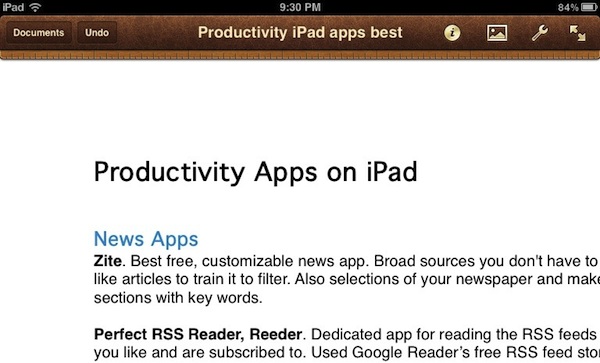 Pages ($10 – #3 Top Grossing iPad app). If you are already using Pages on your Mac, Pages on the iPad is the first place you should look for a word processor. Pages for iPad is much less powerful than Pages on Mac but it is more powerful than any dropbox text editor by a country mile. And it looks good and feels good to use. If you haven’t already bought Pages, look and see if it has the power you are seeking. The main drawback to Pages for iPad is that it doesn’t support Dropbox or other options besides iCloud. If you have gotten up and running with iCloud, this is your best bet.
Pages ($10 – #3 Top Grossing iPad app). If you are already using Pages on your Mac, Pages on the iPad is the first place you should look for a word processor. Pages for iPad is much less powerful than Pages on Mac but it is more powerful than any dropbox text editor by a country mile. And it looks good and feels good to use. If you haven’t already bought Pages, look and see if it has the power you are seeking. The main drawback to Pages for iPad is that it doesn’t support Dropbox or other options besides iCloud. If you have gotten up and running with iCloud, this is your best bet.
The promise of iCloud is transparent syncing from Mac to iPad and back. I haven’t read enough manuals yet to be assured that iCloud is safe yet. If you have MobileMe, multiple Apple IDs and generally are dragging your feet regarding the still largely unproven iCloud, you will be stuck using iTunes to get documents from Mac to iPad and back. It works but is clumsy compared to Dropbox options. When iCloud just works, it will reign supreme.
Office-a-likes. There are three leading Office-compatible apps on the iPad with variations: Documents to Go Premium ($19 – Word 2007, 2010 only #18 on Top Grossing iPad app), QuickOffice Pro HD ($20 – Doc & Docx #13 on Top Grossing iPad app) with Office2 HD ($8 – Doc & Docx) lagging behind. These are a little more expensive and I have not purchased any of these so I will bottom line what I’ve garnered in my research online. Documents to Go is the most Office-compatible but probably the least Mac-like. QuickOffice has the best user interface among these but slips down a notch in compatibility. Office2 HD is somewhere in between.
This is a bit of a pick your poison situation. If you must be compatible you are least likely to get an unpleasant surprise with Documents to Go which has a special capability that carefully preserves your desktop Office documents in full. QOPHD and O2HD sacrifice a little in compatibility for other virtues. Pages also opens and saves to Word format but will omit features in Word that it doesn’t understand. Don’t use Pages, QO or OHD2 to edit any but the most basic Word document created on the desktop that will get distributed as a Word doc.
Notebook & Note-taking Apps with Rich Text
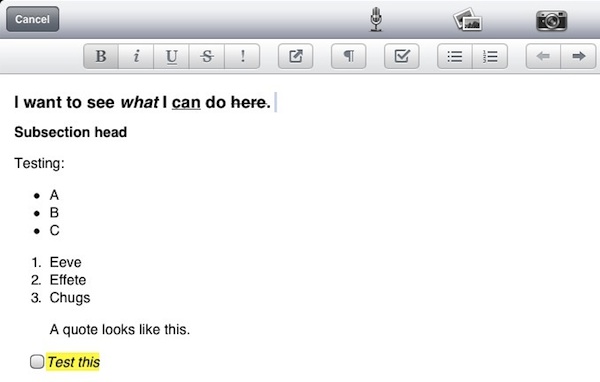
Since we’ve already run out of options for word processors that can do rich text, the next stop is Notebook apps that can do Rich Text. I’m going to limit our discussion to notebook apps that are oriented towards allowing you to write something that resembles a document as opposed to putting in text boxes when you want to type (these are more like working in page layout mode – better for notes than more serious writing projects I think). These notebooks will flow the text and assume that text reigns above and beyond other objects which might be inserted.
OK. We are are simply writing here anyway, so does it matter whether you write in a word processor? Maybe it is OK to write in your notebook where you’ve put everything about this topic including images, web clips, your random notes, outlines, the works.
Keep in mind that you need to be able to get that writing back out of your notebook when you publish or distribute it in some way or other.
Evernote (Free). Just recently, Evernote for iPad has added the ability to edit notes and use rich text fairly extensively including bold, italic, strikethru, underline and the unexpected: highlight! You also get numbered lists and checkboxes. And Headings, Subheads, Paragraphs and Blockquotes. These are web-oriented but the web is a big piece of the action these days. Kindle’s new eBook format for the Kindle fire is HTML-based and ePub docs are full of HTML as well.
Evernote allows multiple notebooks and can be used free with lots of storage possible. Freemium  is done right. You are induced to upgrade with extra features, but the free version works really well on its own.
I did find some difficulty getting my rich text out of Evernote on the iPad. I found that if I synced the formatted text note to the cloud and opened the note on my Mac, I could copy and paste it into textedit and get rich text just fine with the exception that checkboxes for to do items did not come over. However, I couldn’t get rich text to paste into the iPad version of Pages.
I’m overall impressed and see Evernote for iPad as a viable rich text writing app. Evernote has gotten a huge amount of funding this year and looks like a really nice product with a great future. It is awesome for notes and support of multiple devices plus any web browser.
Circus Ponies Notebook ($30). Notebook supports rich text and has from the beginning. It is an alternative that has more bells and whistles than evernote including diagramming, scribbling, audio recording and outlining and colored text (actually, I like Evernote’s highlighting better but that’s a personal preference).
Circus Ponies Notebook is just beginning to hit its stride. It’s such a powerful app that it needs a lot of work to make all that functionality user-friendly by touch. At the price of free, Evernote is easier to like and recommend. On the other hand if you love the Mac version of Circus Ponies Notebook, you’ll be really happy to be able to bring your amazing notebooks with you on the road and around town.
All Purpose Writing Tools
Scrivener. This is a small category right now. I love Scrivener for Mac as an all purpose writing tool. It has outlining, index cards, rich text, supports markdown and much more. Unfortunately, Scrivener isn’t available on the iPhone or iPad. However, the makers of Scrivener, Literature & Latte have just announced a new project to bring Scrivener to iPad and iPhone in 2012.
Storyist ($10). In the meantime, a similar product dedicated to fiction writing does exist for iPad. It has outlining, index cards and rich text right now. Storyist has a Mac counterpart as well and really does best when used with the Mac counterpart which has more power. As a specialized writing app, Storyist is impressive. I bought it and hoped to twist it a bit to work for non-fiction. I’m sure it can be done but it looked to be difficult.
If you write fiction check out Storyist as an option and keep an eye out for Scrivener. I would guess it will be the latter half of 2012 before it shows up.
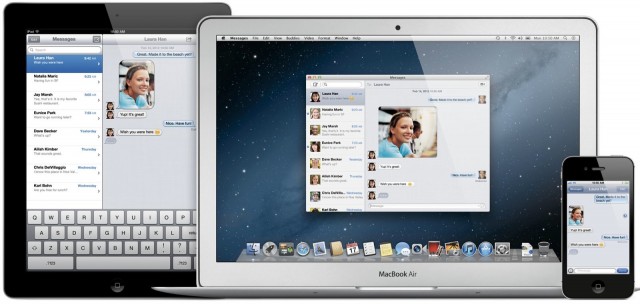
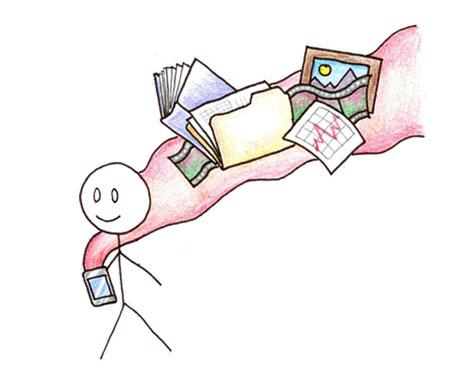


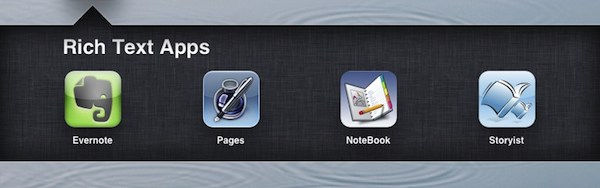
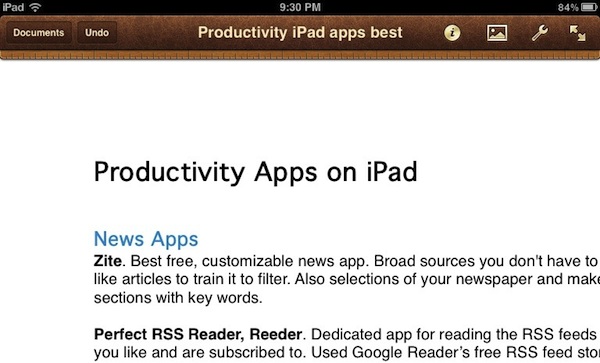 Pages ($10 – #3 Top Grossing iPad app). If you are already using Pages on your Mac, Pages on the iPad is the first place you should look for a word processor. Pages for iPad is much less powerful than Pages on Mac but it is more powerful than any dropbox text editor by a country mile. And it looks good and feels good to use. If you haven’t already bought Pages, look and see if it has the power you are seeking. The main drawback to Pages for iPad is that it doesn’t support Dropbox or other options besides iCloud. If you have gotten up and running with iCloud, this is your best bet.
Pages ($10 – #3 Top Grossing iPad app). If you are already using Pages on your Mac, Pages on the iPad is the first place you should look for a word processor. Pages for iPad is much less powerful than Pages on Mac but it is more powerful than any dropbox text editor by a country mile. And it looks good and feels good to use. If you haven’t already bought Pages, look and see if it has the power you are seeking. The main drawback to Pages for iPad is that it doesn’t support Dropbox or other options besides iCloud. If you have gotten up and running with iCloud, this is your best bet.